Using music will add mood, drama and excitement to your scribe.
Please note: VideoScribe Legacy is the older version of our software. We continue to support it, but we recommend switching to the latest version to enjoy the best features and performance.
If you are using the latest version of VideoScribe click here to read the article on Adding audio (latest version).
There are around 200 music tracks to choose from in VideoScribe library and you can also import your own as an mp3.
Adding tracks from the music library
- Click the music icon in the toolbar to open the music library
- Browse the available tracks by scrolling through the pages with the arrows
- Preview the tracks by clicking on the play icon
- You can filter the tracks using the drop-down menus:
- Genre - sort the tracks by the music genre
- Sort by - choose from a variety of options including the name, pace, and length of the track

- Click on the track to select it - the track will be displayed in the right-hand corner
- You can then adjust the following settings:
- Loop track - tick the box to apply a loop to the track
- Volume - use the volume slider to adjust the volume
- Delete - select the trash can icon to delete
- Click the tick to add the music track to your scribe

Top tip: Tick the ‘Loop friendly tracks’ to filter the songs that can loop for a more cohesive sound
Import an mp3 file from your computer
- Click on the ‘Import’ icon in the bottom left corner of the music library
- Select the file of your choice and click ‘Open’
- Click the checkmark to confirm your choice
- Click the tick to add the music track to your scribe
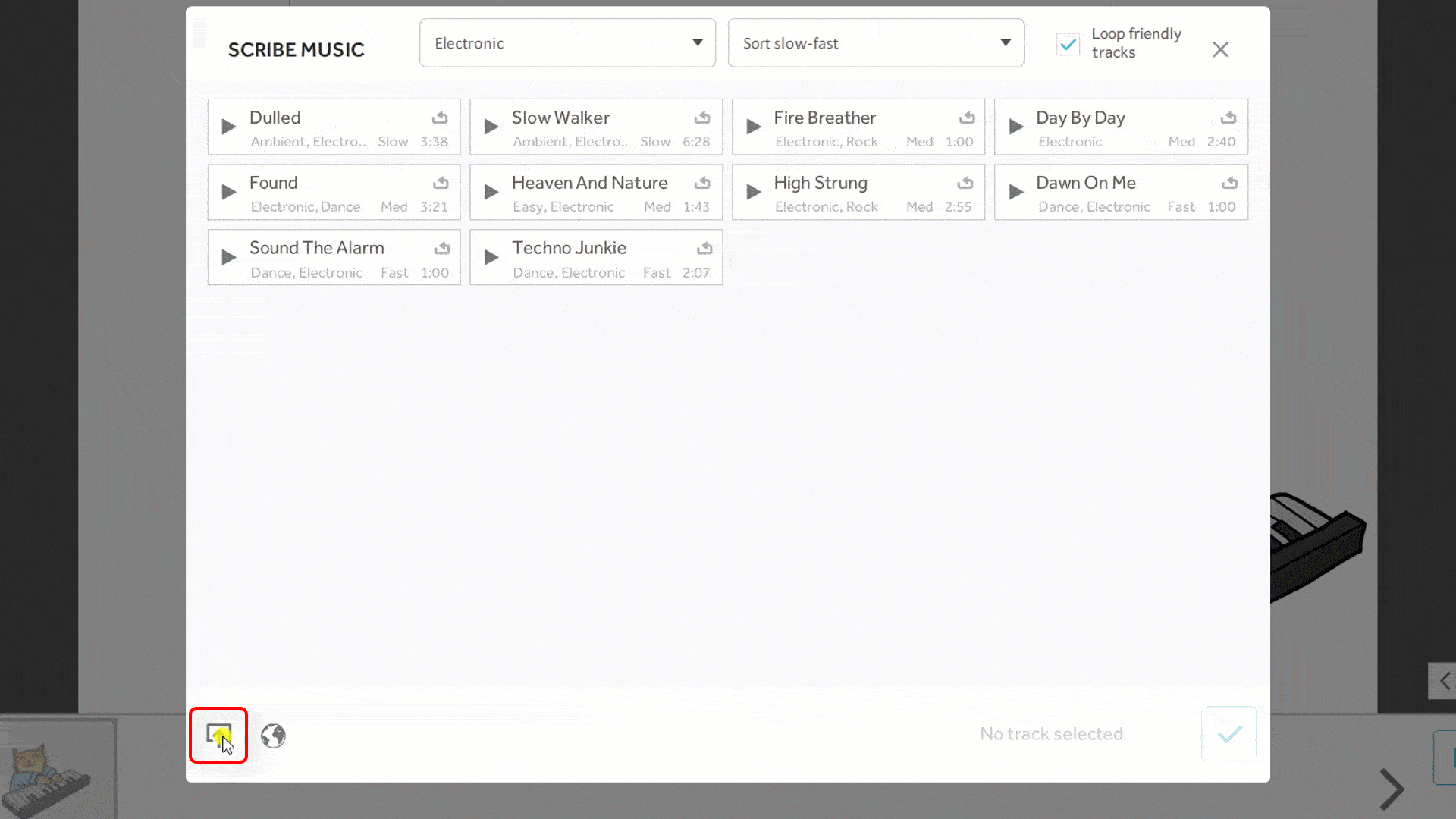
To import an mp3 file from a web address
- Click the ‘Globe’ icon in the bottom left corner of the music library
- Enter your link detail in the text field
- Click the checkmark to confirm your choice
- Click the tick to add the music track to your scribe
Top tip: Check out our blog on the best royalty-free music sites.
