This article will show you how to update your billing information on the VideoScribe website
Log into your account page on the VideoScribe website.
Change your billing address
Select the menu icon (three dots) at the corner of the subscription card and select ‘Update address’. You will be redirected to the ‘VideoScribe subscriptions and billing’ page.
Please note: You may need to enter your VideoScribe email address and click 'Submit' to manage your account. An email will then be sent by our payment partner Fastspring, with instructions for accessing your account.
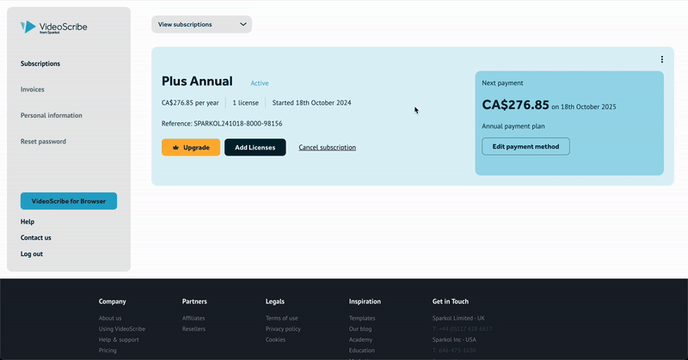
- Select the ‘Account Details and Payment Methods’ tab and scroll down to ‘Your Profile’.
- Select the ‘Edit’ button and enter your address information. Select ‘Save’ to update your information.
 Change your payment method
Change your payment method
Click on the 'Edit payment method' button on the subscription card. You will be redirected to the ‘VideoScribe subscriptions and billing’ page.
Please note: You may need to enter your VideoScribe email address and click 'Submit' to manage your account. An email will then be sent by our payment partner Fastspring, with instructions for accessing your account.
- In the ‘Subscriptions’ tab, select the ‘Manage’ button and ‘Update payment method’.
- Click the ‘Add Payment Method’ button, pick a payment type, and follow the instructions to add your new details.
 To remove an existing payment method, select the ‘Account Details and Payment Methods’ tab and click the ‘Manage’ button next to those payment details and select ‘Remove’.
To remove an existing payment method, select the ‘Account Details and Payment Methods’ tab and click the ‘Manage’ button next to those payment details and select ‘Remove’.
Please note: These updates will apply to future subscription charges, they will not update past payments and invoices.
A small number of people will have an older subscription from previous payment partners and will see other options. If you have any questions or need assistance please raise a support ticket.
