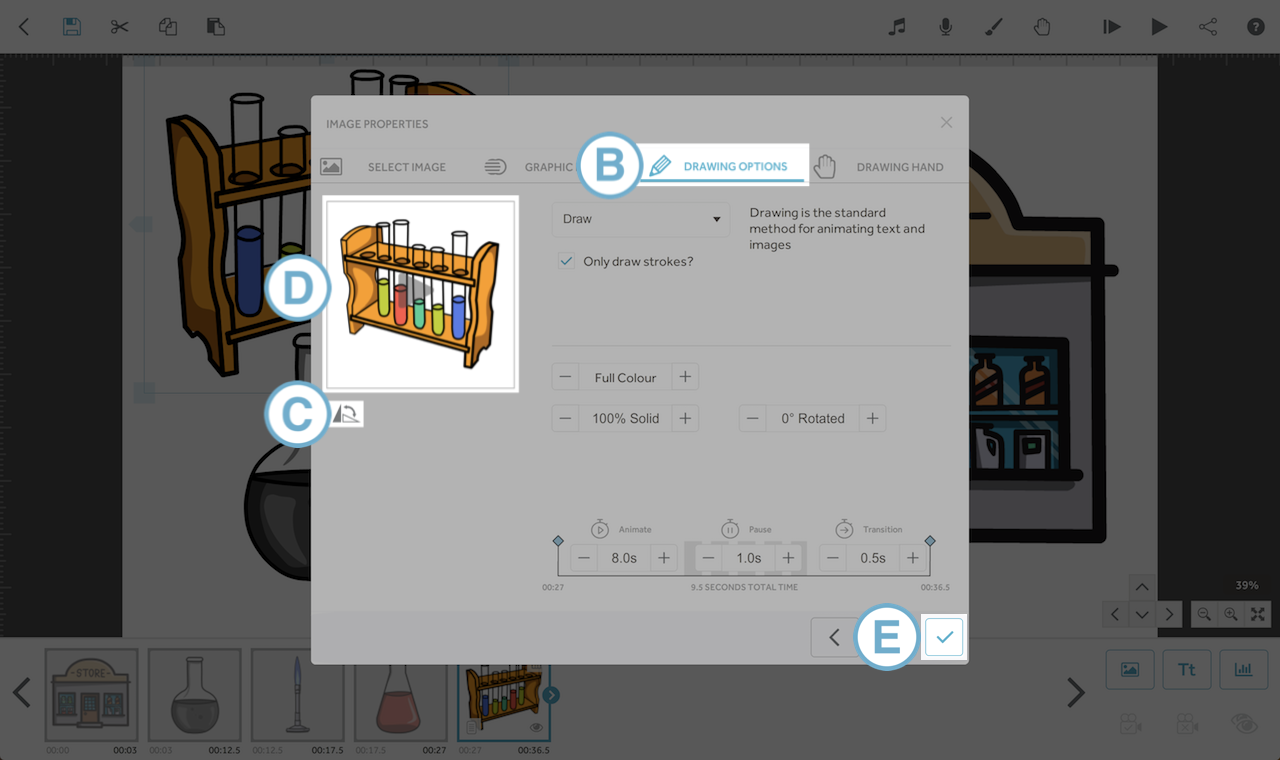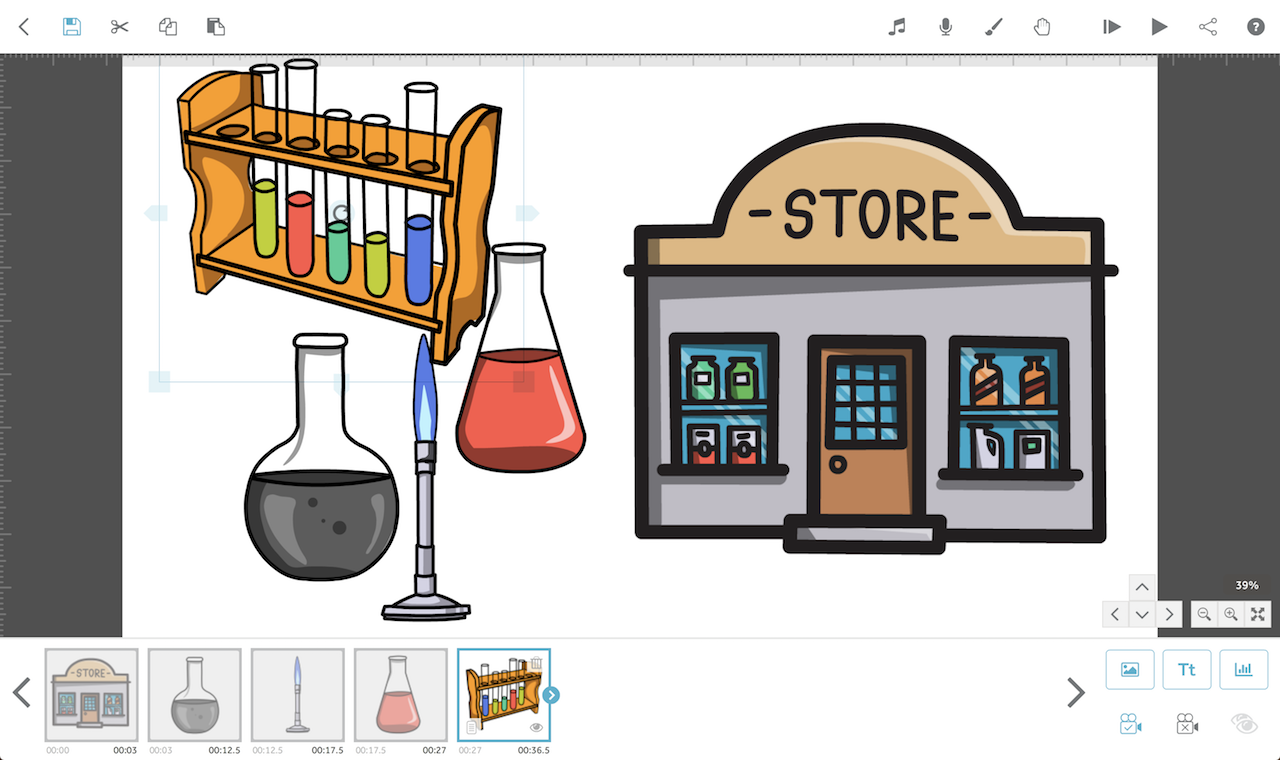This article will show you how to flip and mirror an image on the VideoScribe Legacy canvas
Please note: VideoScribe Legacy is the older version of our software. We continue to support it, but we recommend switching to the latest version to enjoy the best features and performance.
If you are using the latest version of VideoScribe click here to read the article on Image settings (latest version).
Step 1. Open the image properties
- This can be done by either double-clicking the element on the canvas, or by double clicking the element in the timeline or by selecting Image Properties icon (A), which is accessible after selecting the image in the timeline.
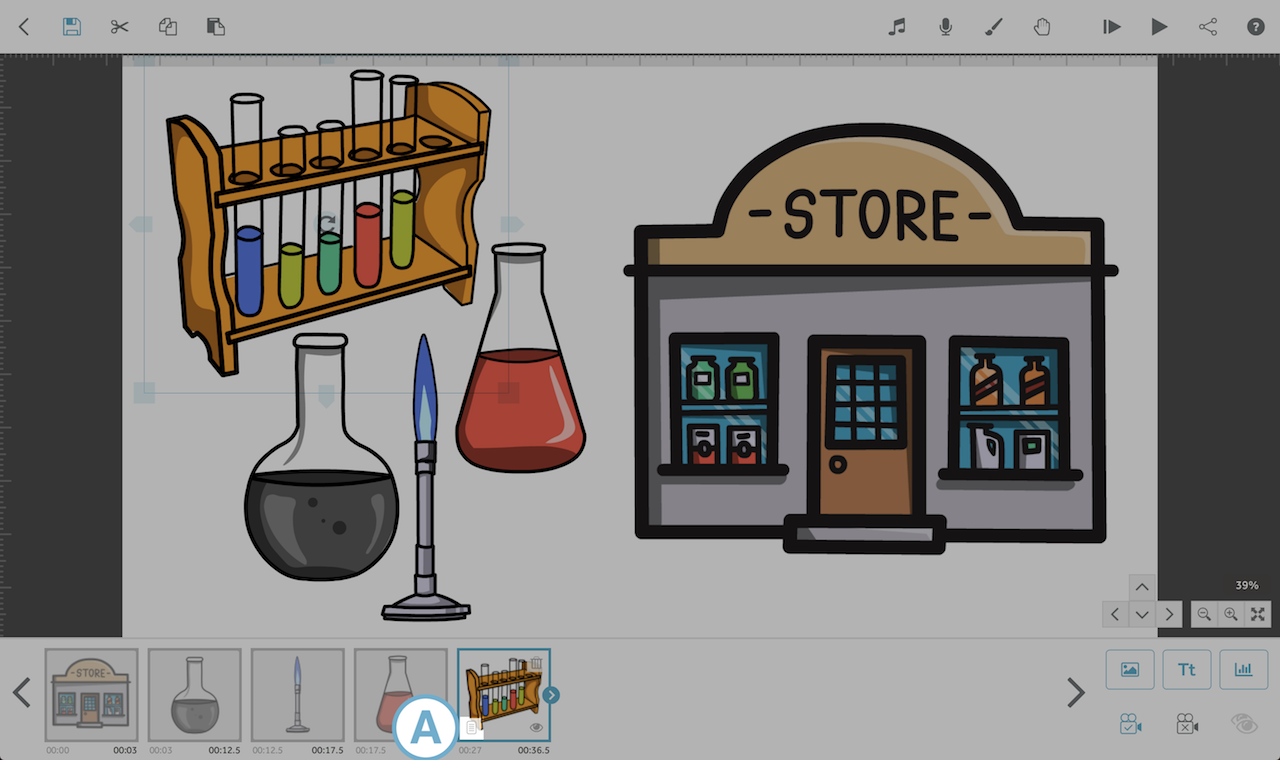
Step 2. Flip and mirror the image
- To do this, make sure you are in the ‘Drawing Options’ tab (B) and the flip/mirror icon (C) can be found beneath the preview window (D).
- Click the icon multiple times to see the different flip/mirror states. The image can be viewed in the preview window.
- When you are happy click the tick (E) to amend the image on the canvas.