This article will take you through how to change the poster frame on your PowerPoint videos
Please note: VideoScribe Legacy is the older version of our software. We continue to support it, but we recommend switching to the latest version to enjoy the best features and performance.
Click here to read the article on Accessing the latest version of VideoScribe.
Note: If you are using the free trial the VideoScribe watermark will still appear in your video.
When you export a scribe directly to PowerPoint, the VideoScribe logo is inserted as the 'poster frame' in the PowerPoint presentation. The poster frame is a little like the thumbnail that gets displayed when you upload a video to YouTube.
If you'd prefer the ‘poster frame’ to be something other than the VideoScribe logo, you can change it by following these steps:
- Open the presentation in PowerPoint
- Click on the video in the main window to select it (A). 'Format Movie' will appear at the top (B).
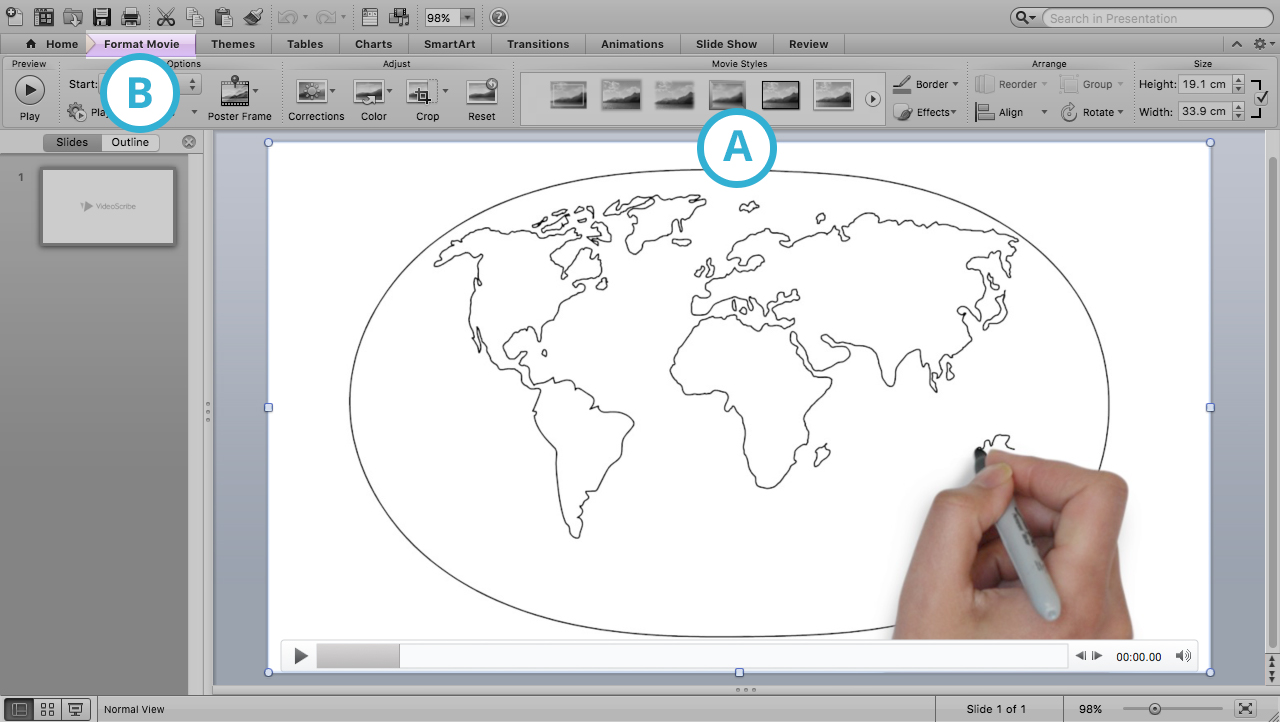
- Select 'Format Movie'
- Select 'Poster frame' and choose from the dropdown list (A).
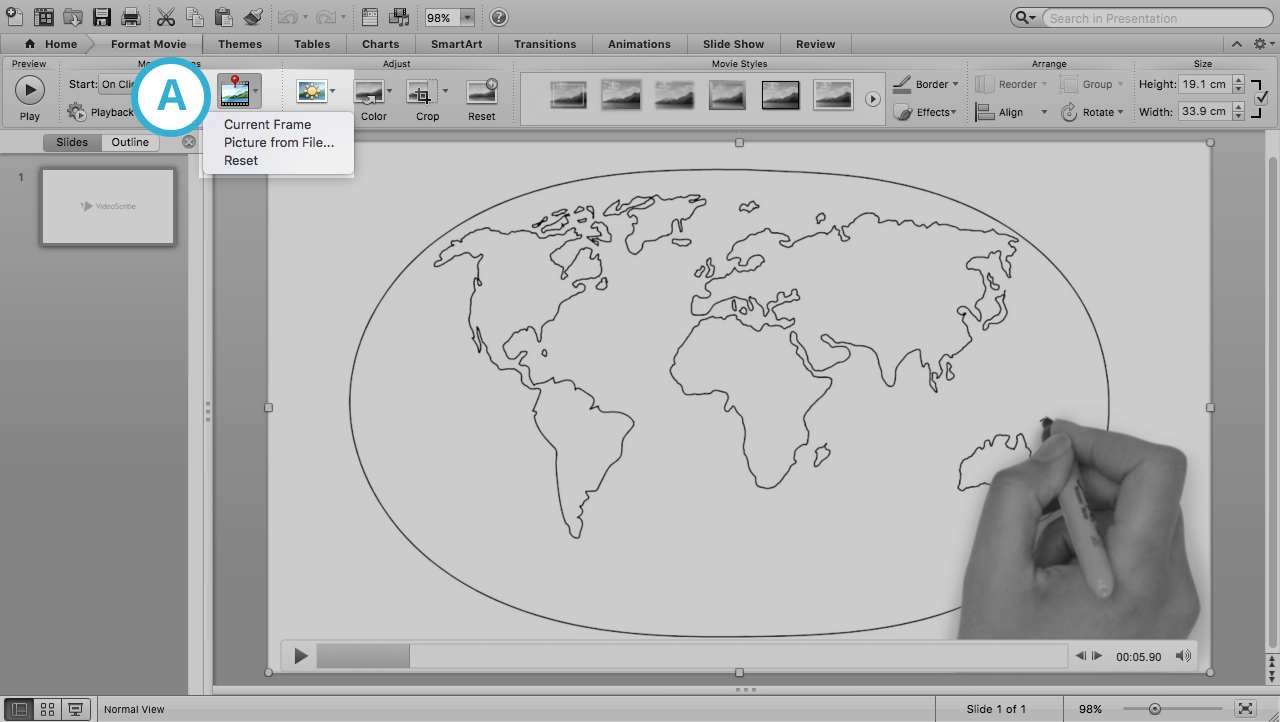
- 'Current Frame' requires you to first pause the video in an appropriate spot then choose this option to make that spot your thumbnail. 'Image from File..' allows you to select an image saved on your computer, and 'Reset' uses the first frame of the video.

