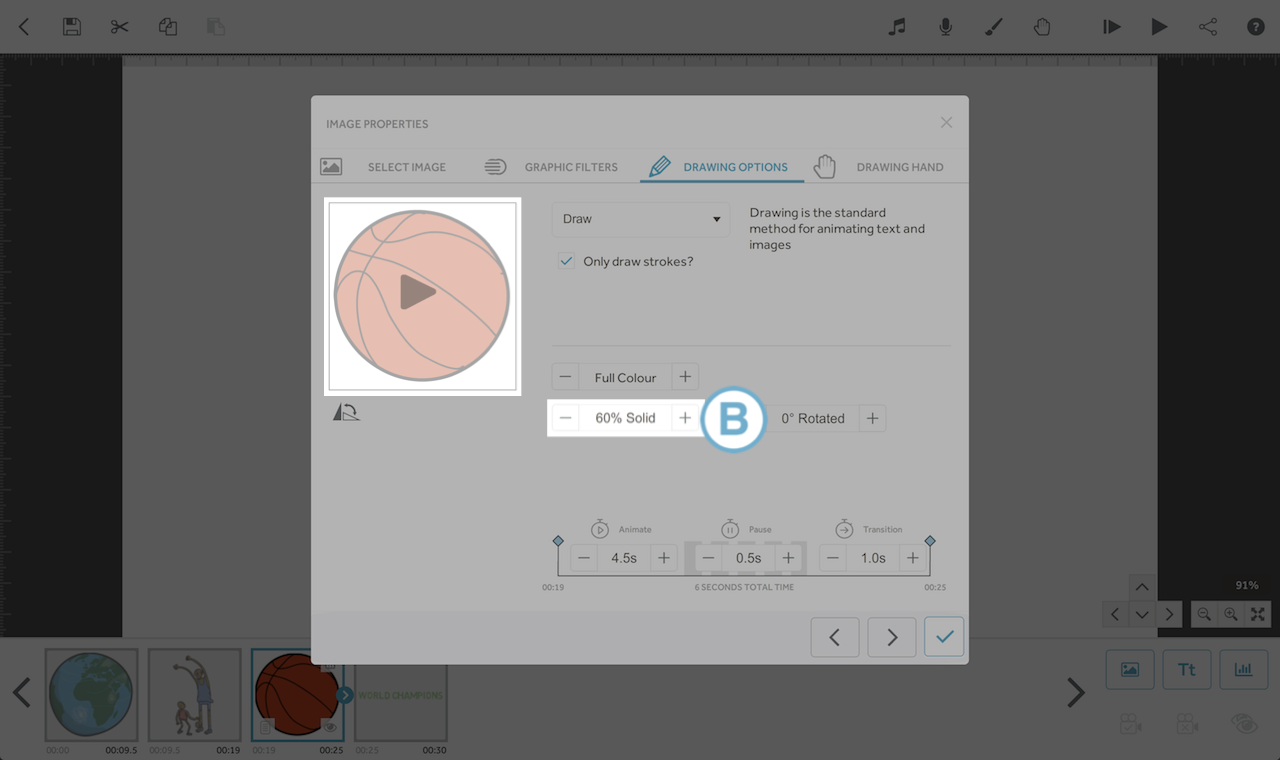This article will show you how to change the solidity of text and image elements on your scribe using VideoScribe Legacy
Please note: VideoScribe Legacy is the older version of our software. We continue to support it, but we recommend switching to the latest version to enjoy the best features and performance.
Click here to read the article on Accessing VideoScribe (latest version).
Changing the solidity of images and text allow you to superimpose (layer) one image over another.
Here, the basketball image has an opacity value of 60% so the globe image is visible beneath. To change the opacity of an image or text element, follow these steps:
Step 1: Open the image properties
This can be done by either double-clicking the element on the canvas, or by double-clicking the element in the timeline or by selecting Image Properties icon (A), which is accessible after selecting the image in the timeline.
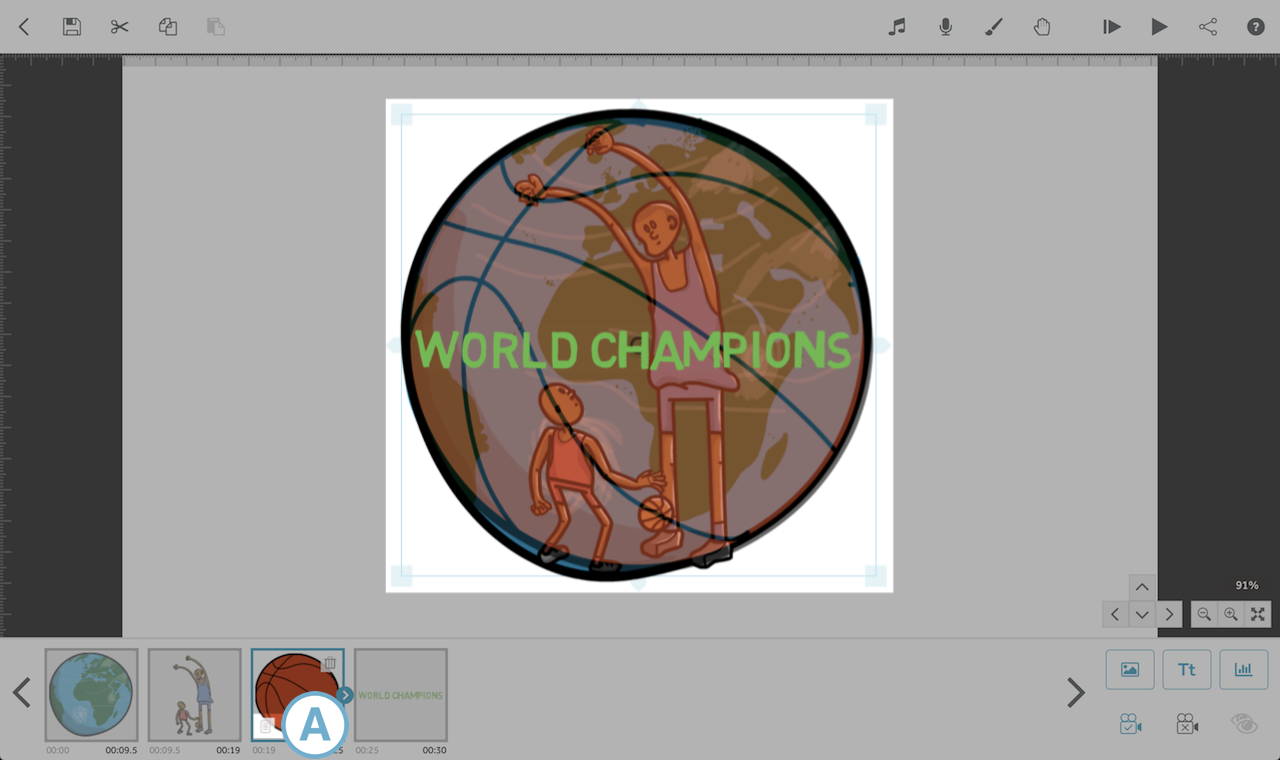
Step 2: Use the plus and minus icons (B) to increase and decrease the opacity value. The lower the value, the more transparent (or see-through) the image becomes. If you set the opacity to 0% the image will be invisible.