Draw is the standard method for animating text and image elements in VideoScribe Legacy. This article will show you the different options available when drawing an element.
Please note: VideoScribe Legacy is the older version of our software. We continue to support it, but we recommend switching to the latest version to enjoy the best features and performance.
If you are using the latest version of VideoScribe click here to read the article on Entrance animations (latest version).
The default animate method for text and images is ‘Draw’. The currently selected animate method can be found in the element properties (A) by opening the ‘Drawing options’ (B).
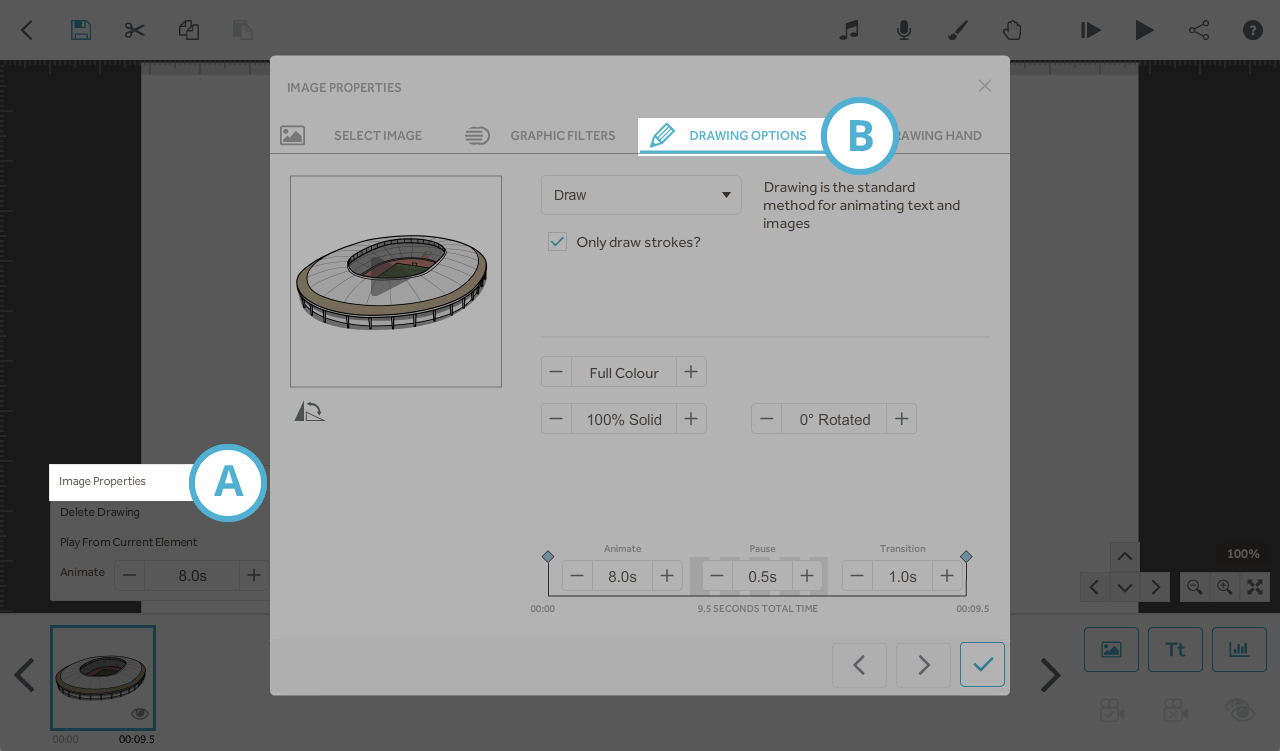
The time it takes for an element to be drawn onto the canvas is determined by its animate time (C).
The length of time the camera will stay on the element after it has been drawn is determined by its Pause time (D).
The length of time it takes for the camera to move from the current element to the next is determined by its Transition time (E).
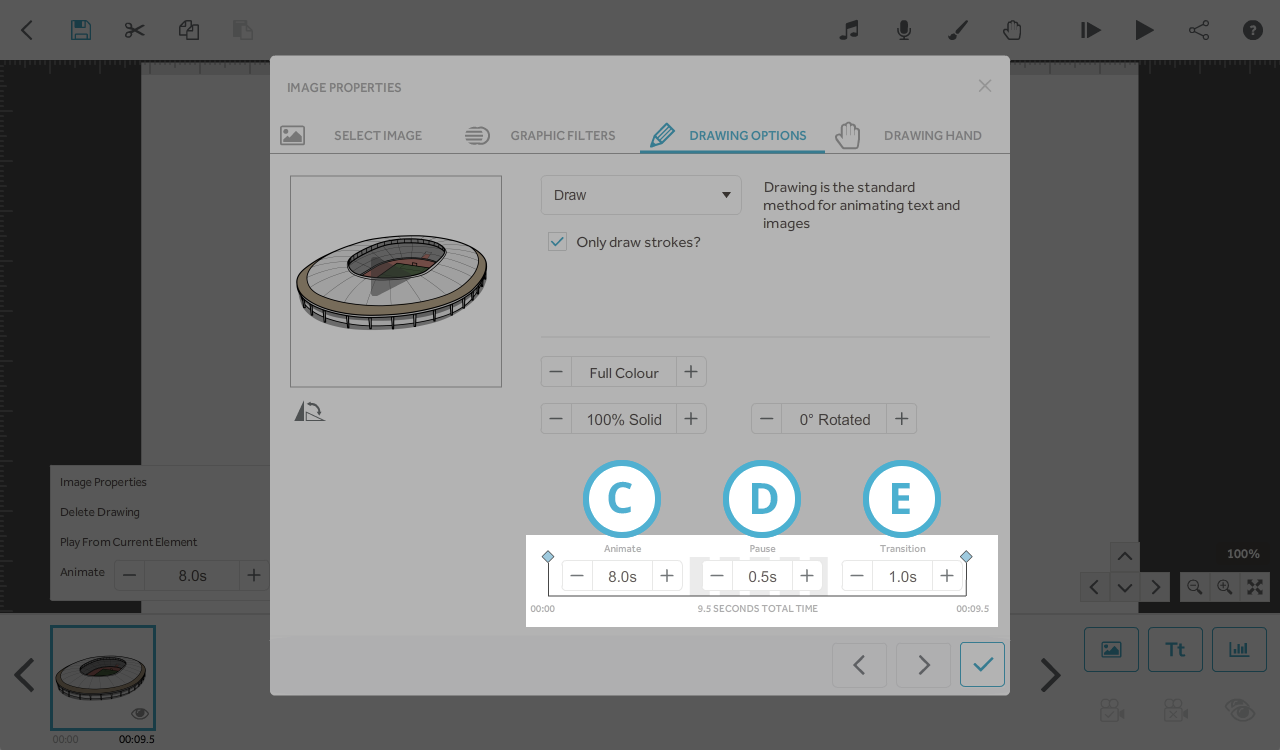
When the animate method for an element is set to ‘Draw’ you can choose a hand used to draw the image from the VideoScribe hand library.
To change the drawing hand for an element, select the ‘Drawing Hand’ tab (F) in the element properties.
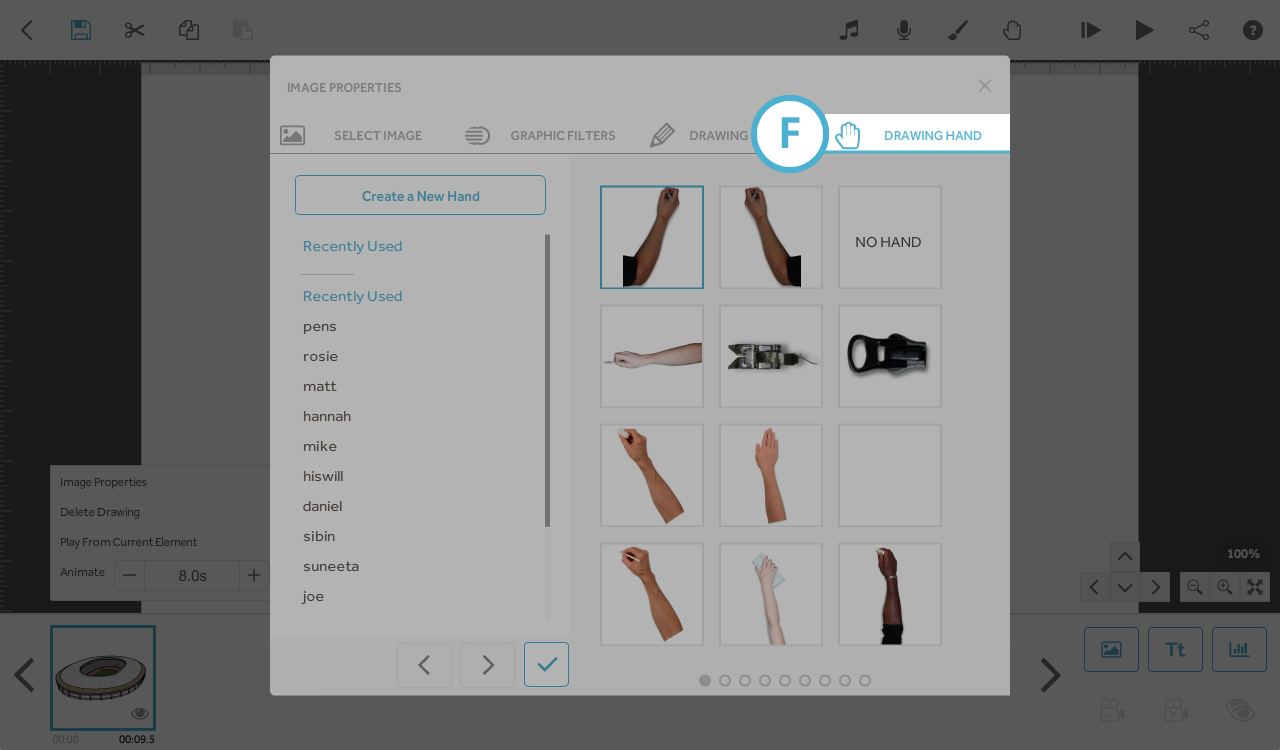
For images set to ‘Draw’, you get the option to select or unselect ‘Only draw strokes?’ (G).
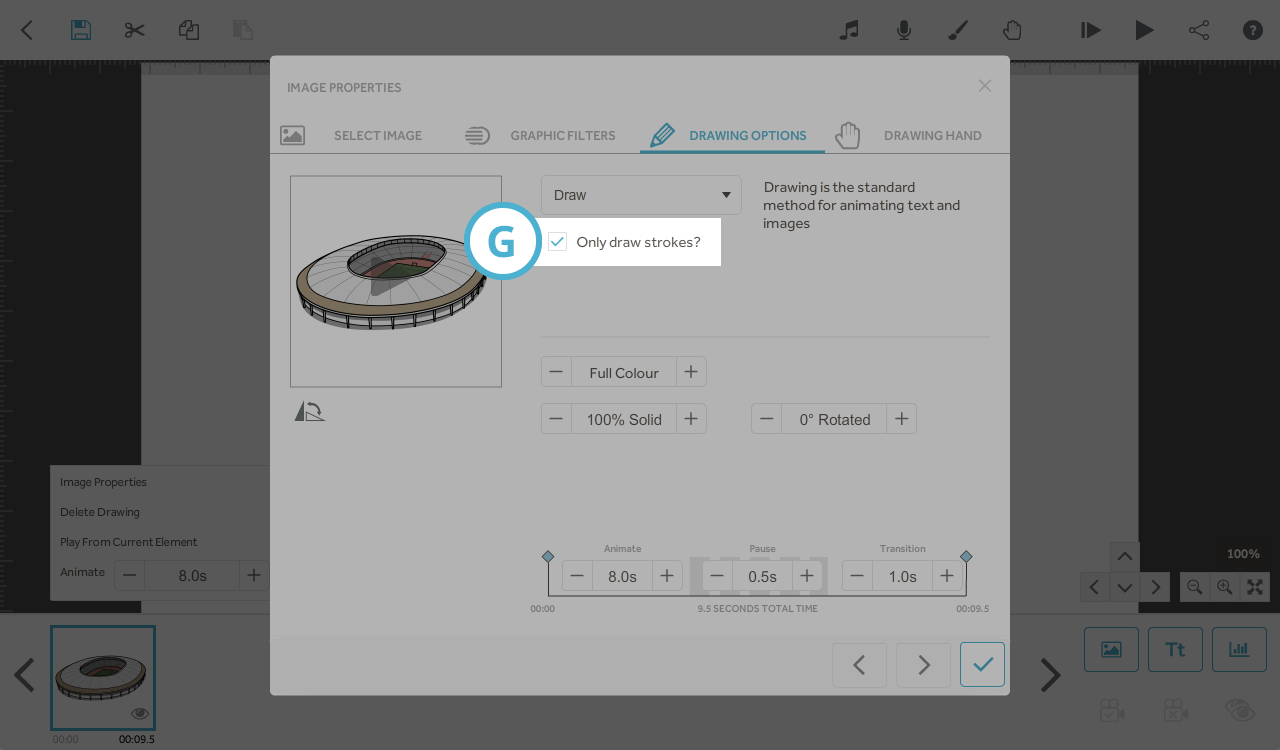
With ‘Only draw strokes?’ selected, only strokes with weight will be drawn.
With ‘Only draw strokes?’ unselected all strokes will be drawn, including those with no weight.
If you import an SVG with no weight on any of the strokes, with ‘Only draw strokes?’ selected, the image will appear instantly without being drawn no matter what the ‘Animate time’ value is.
If you import an SVG with no weight on any of the strokes, with ‘Only draw strokes?’ unselected, VideoScribe will add weight to the strokes and draw them for the duration of the ‘Animate time’.
This is useful if you are importing stock SVG images that may not have strokes with weight.
