VideoScribe Legacy has an image quality setting for image imports. Let's look at how to change it...
Please note: VideoScribe Legacy is the older version of our software. We continue to support it, but we recommend switching to the latest version to enjoy the best features and performance.
Click here to read the article on Accessing the latest version of VideoScribe.
By default, VideoScribe Legacy sets the quality for imported PNG and JPG images to 800 pixels. This is usually the optimum setting for a balance between quality and performance.
When you alter the default setting, the change will only be applied to images that are imported after the change was made. Images in your recently used history will still have the same quality from when they were originally imported.
Caution: Overall performance can be degraded if too many images are imported at very high quality, so only adjust the settings if it is necessary for your project.
To change the image quality setting in VideoScribe follow these steps:
- Click on the cog icon (A). This is located in the bottom left corner of the projects screen.
The projects screen is the first screen you see after logging in to VideoScribe. It contains all of your locally saved scribes, your online scribes and is where you go to create a new scribe.
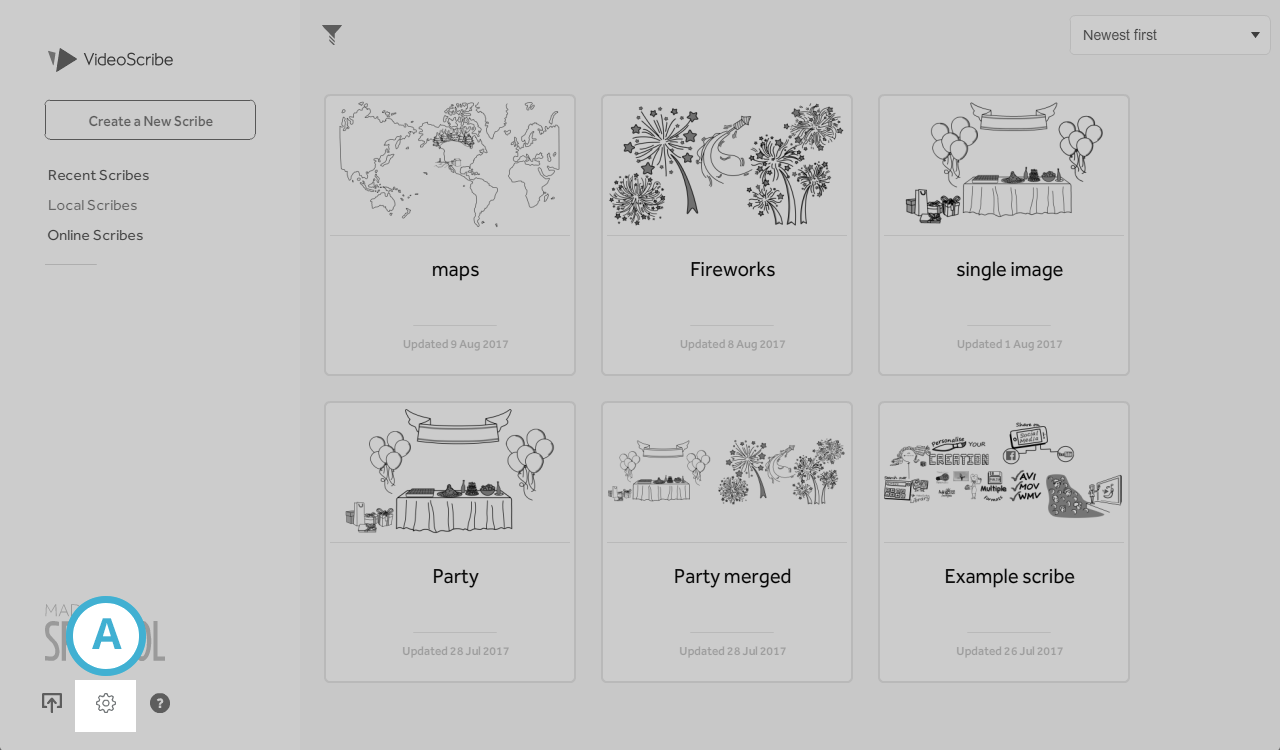
- Click the +/- icons next to ‘Image quality’. Select (B) to increase and decrease the quality setting for images.
- Click the tick icon to save the changes (C).
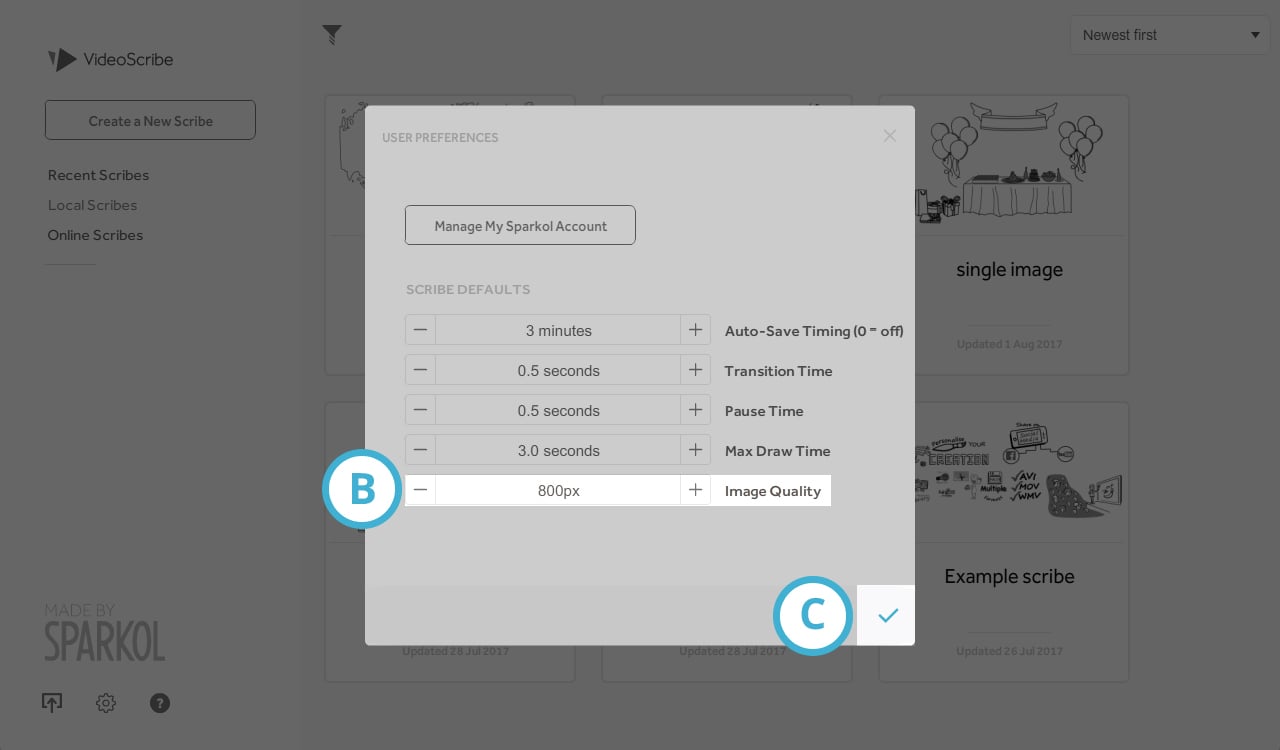
- Now when you import an image into VideoScribe it will be at the new image quality setting.
Notes:
- You can increase the quality up to a maximum of 4000 pixels, but be aware that this will increase the memory used by your scribe. It's recommended that you do not import lots of images at this size, only the ones where the quality is important, for example background images which will be full screen or images you plan to zoom in on.
- You cannot improve the quality of a low-resolution JPG or PNG image by increasing the default image quality in VideoScribe.
- All the images in the VideoScribe library are SVG images, which means they are scalable and will not reduce in quality as you zoom in on them. This also applies to SVG images that you import.
- The image quality setting does not affect animated GIF images or text elements.
