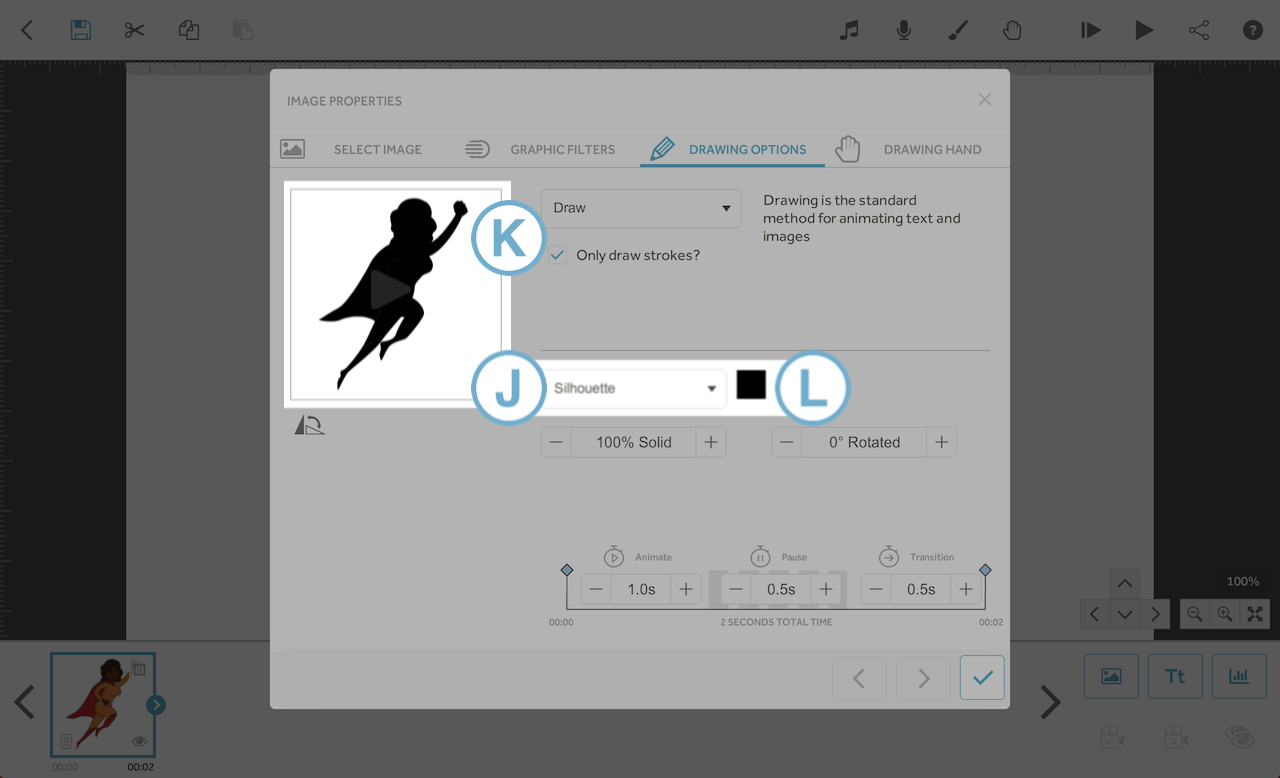This article will show you the different color effects you can use on your images.
Top tips: Check out our blog post on colour theory for some great advice on the use of colour in your project.
There are four different color effects in VideoScribe that you can use to give your images different styles - Full color, Outline, Greyscale or Silhouette. You can choose from the options using the drop-down menu (A).
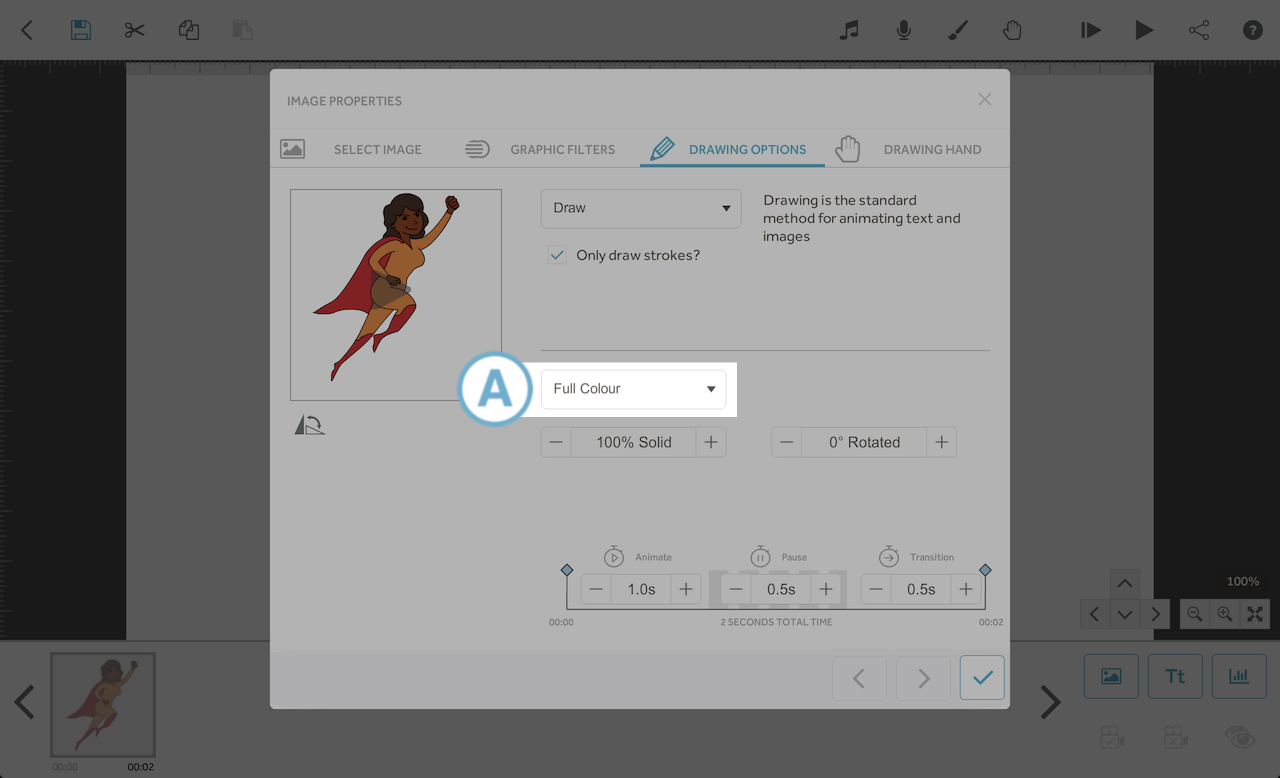
Full Colour
With the ‘Full Colour’ effect selected (B), the image will be displayed and drawn in the normal way and will have full colour (C).
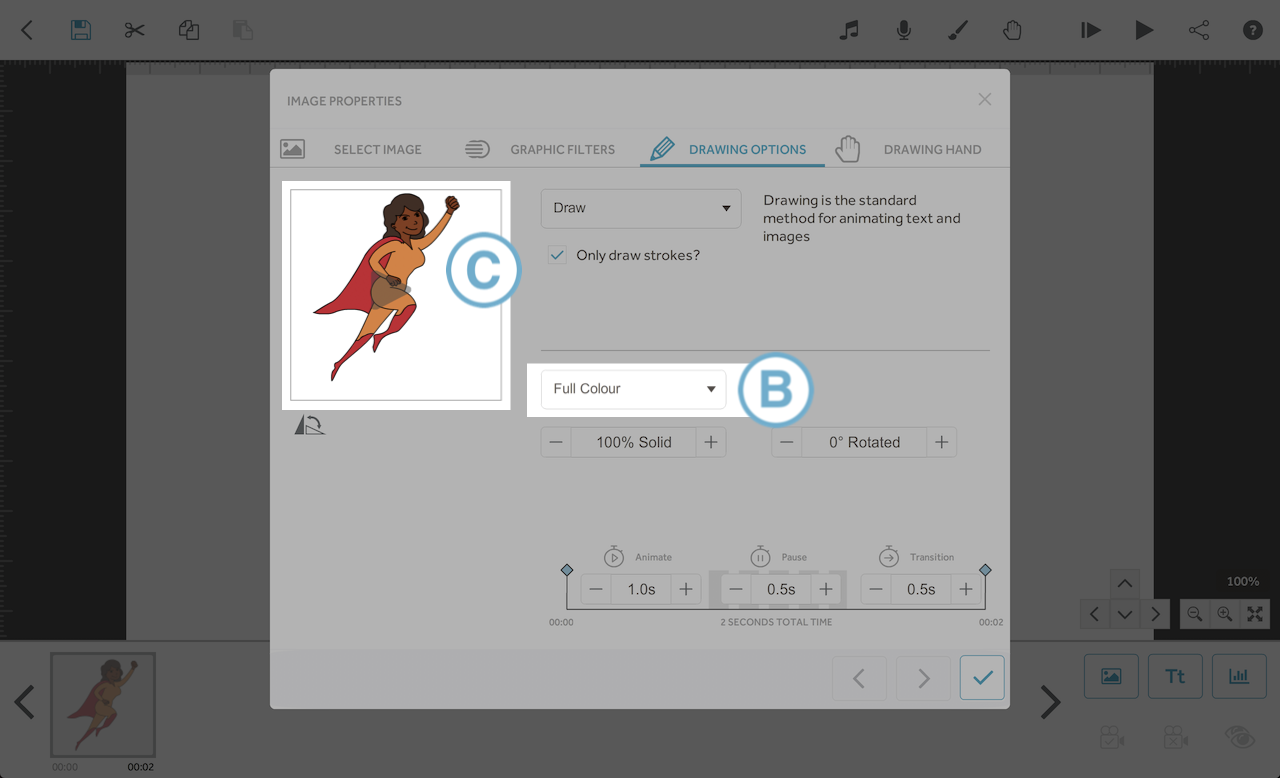
Outline
With the 'Outline' effect selected (D) the image will have no colour and will just have outlines (E). The outline colour can be changed by clicking on the colour square (F).
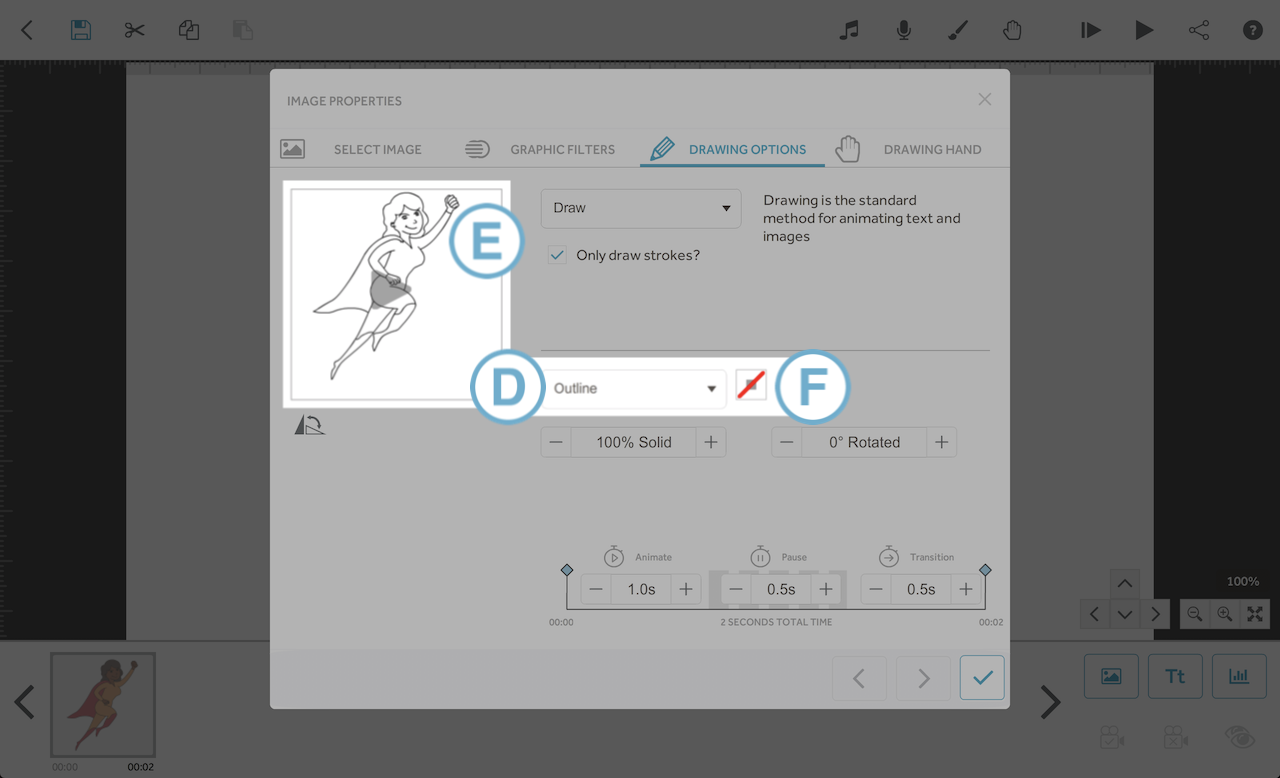
Greyscale
With the ‘Greyscale’ effect selected (G) you will see that the image turns into a greyscale version (H). All colours are converted into a shade of grey.
When an image is set to Greyscale, the contrast can be adjusted from 0 to 100% (I). The lower the contrast percentage, the darker the image will become.
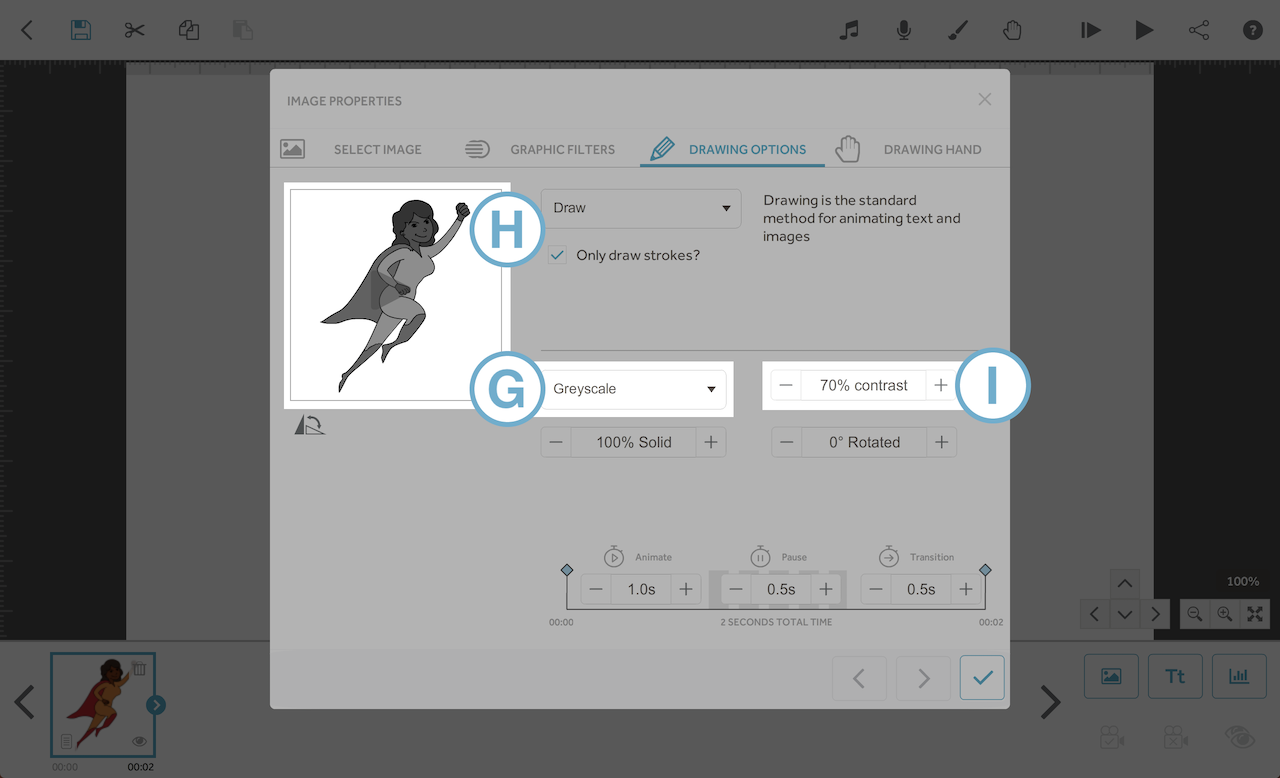
Silhouette
When the ‘Silhouette’ effect is selected (J) you will see that the image changed into a shadow or ‘silhouette’ of the image (K). You will not be able to see any of the details of the image, just the shape. The image will have a solid colour fill and the colour can be changed by clicking on the colour square (L).