You can easily share your projects with other VideoScribe Legacy users to collaborate on
Please note: VideoScribe Legacy is the older version of our software. We continue to support it, but we recommend switching to the latest version to enjoy the best features and performance.
Click here to read the article on Accessing the latest version of VideoScribe.
If you’re working with someone else on a project, VideoScribe Legacy users can easily share their projects with each other.
Step 1. Save your project to your computer
- For full steps on saving to your computer, see Option 1 in the Save scribes on your computer and online help article.
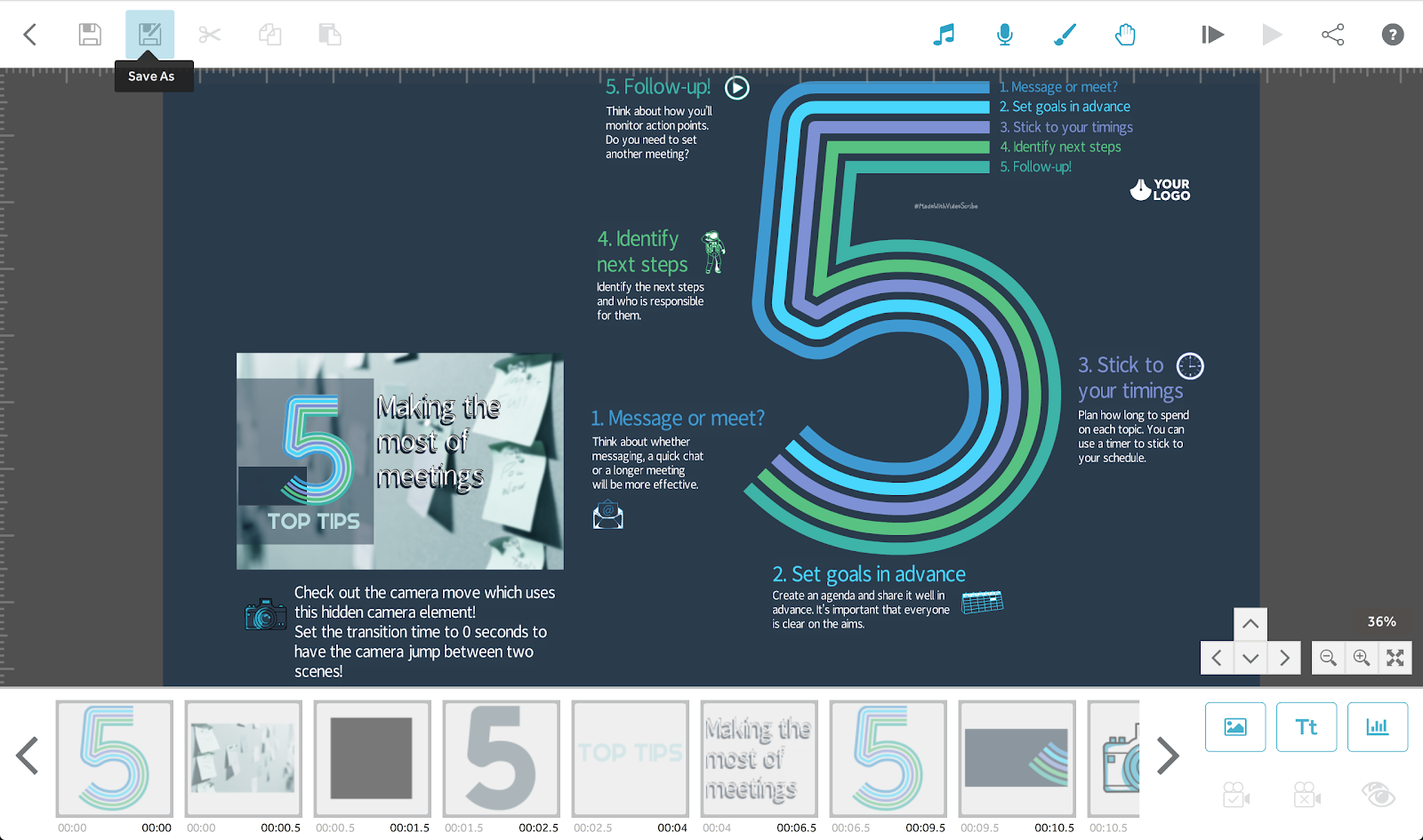
Step 2. Send your project file to another VideoScribe user
- If you’re sending someone your project file, they will need access to their own VideoScribe account. The project ‘.scribe’ file can only be opened in VideoScribe.
- Find your project file saved to your computer, and send this file to collaborate. You can always attach this file to an email, or upload it to a file-sharing site. If you work in the same organization, you can save the file in a shared location.
Step 3: Download the project file to your computer
- If you’ve been sent a .scribe file, be sure to download the file to your computer. We’d recommend downloading it to a folder that you normally store your projects in.
Step 4: Log into VideoScribe Legacy and select ‘Open Scribe’
- You will see an explorer window (Windows) or finder window (Mac) where you can find your saved project file. Select your project and click ‘Open’
- You can then make any edits needed to your project. Once you’re happy with your changes, follow Steps 1-2 again to save your project to your computer, and send the file back over to your colleague.
