If you have a lot of elements in close proximity on the canvas, you may want to hide some of those elements so you can see the ones beneath. This article will show you how.
Please note: VideoScribe Legacy is the older version of our software. We continue to support it, but we recommend switching to the latest version to enjoy the best features and performance.
If you are using the latest version of VideoScribe click here to read the Hide element section of the 'Image settings' article.
Step 1. Select the element to be hidden
- To hide an element, select it in the timeline and click the eye icon (A).
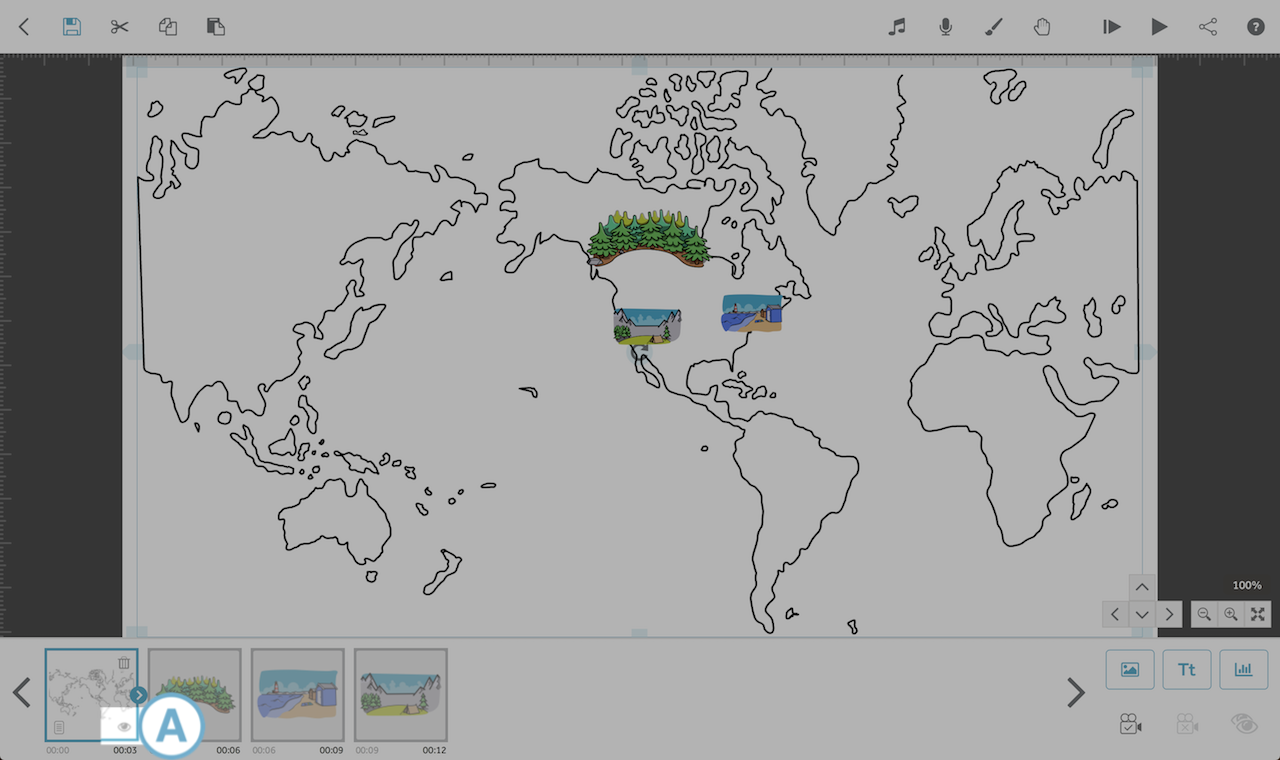
- The image will disappear from the canvas and the thumbnail will go blank. The eye icon will appear with a cross through it (B) on the timeline thumbnail when an element is hidden.
- If you have multiple hidden images and you want them to reappear on your canvas, select the double eye icon (C) in the far right of the timeline.
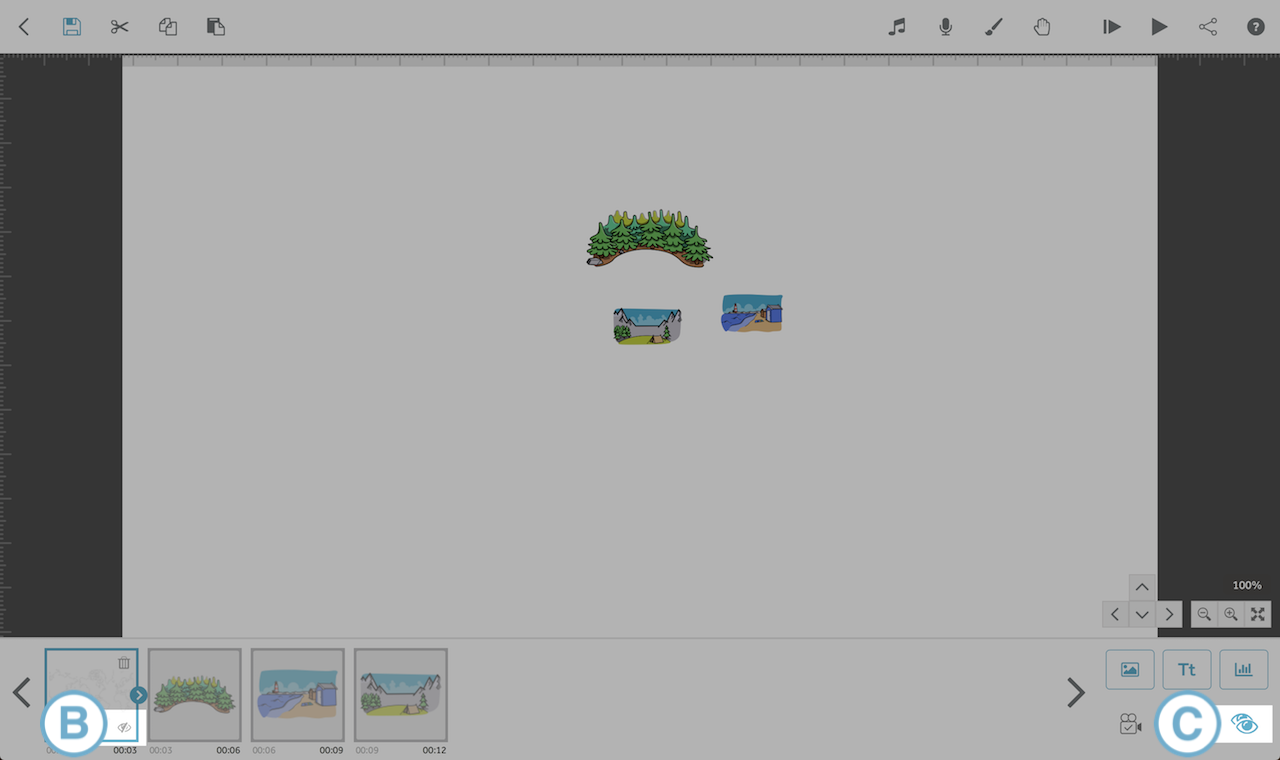
- You can hide as many elements as you want but they will need to be hidden one at a time.
- You can edit the properties of a hidden element and it will remain hidden.
- If you preview or render your scribe, all hidden elements will become visible again.
- If you would like to remove an element from the canvas after it has been drawn see Creating an eraser effect.

