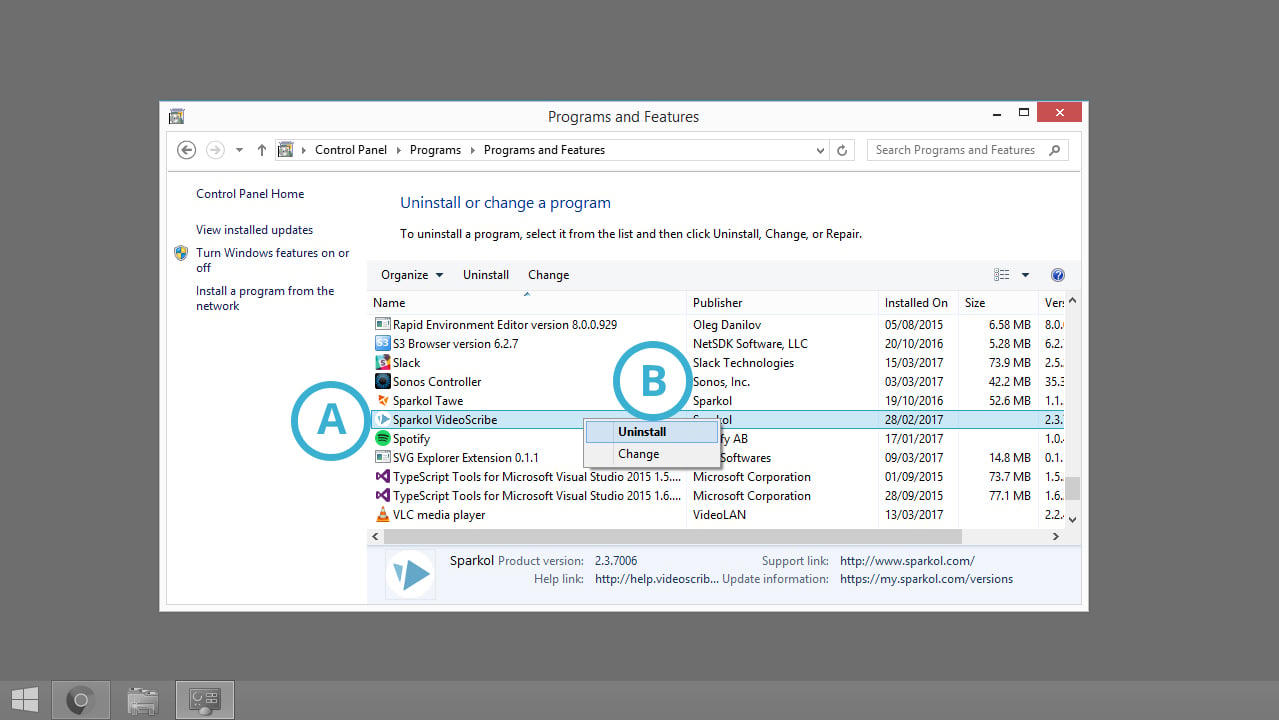Follow these steps to uninstall VideoScribe from your PC computer
Uninstalling VideoScribe will not delete any of your locally saved scribes or settings. If you install VideoScribe again (on the same computer) you will be able to access your old scribes.
Before you try uninstalling VideoScribe, you need to make sure that the application is closed.
If you would like to uninstall VideoScribe from a Mac see Uninstall VideoScribe – Mac .
Step 1. Search for ‘control panel’ (A)
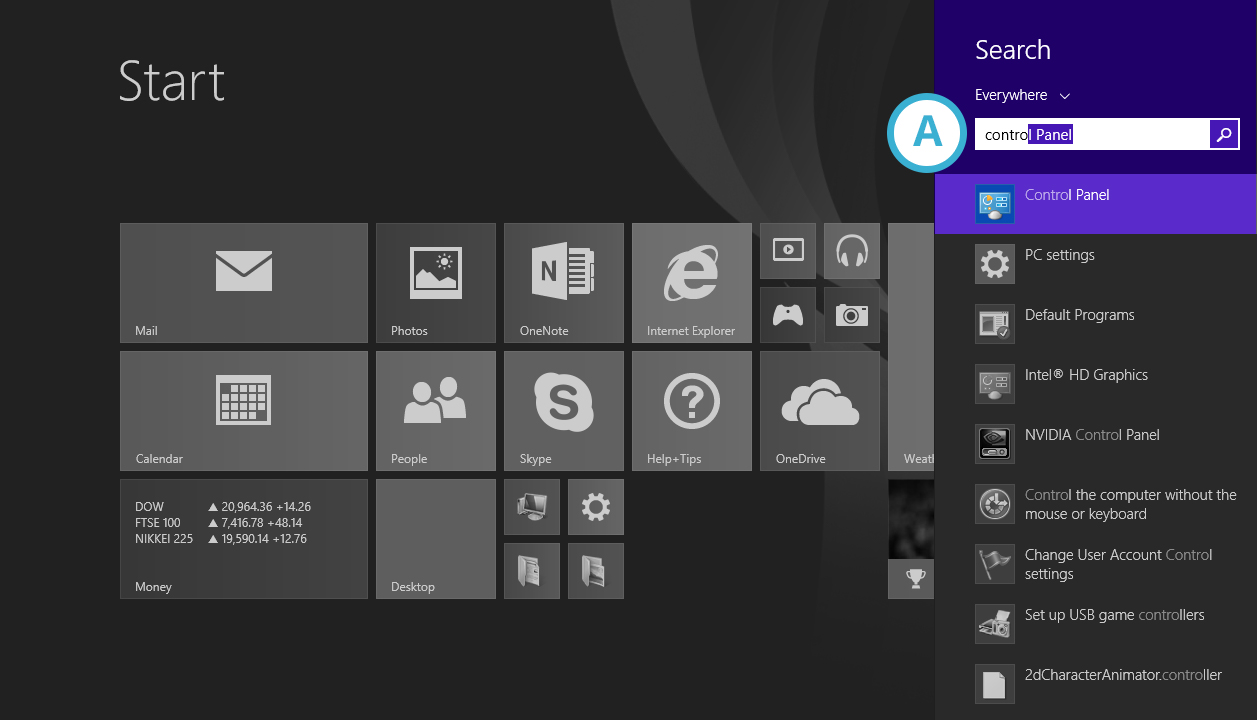
Step 2. Click on ‘programs’ (A)
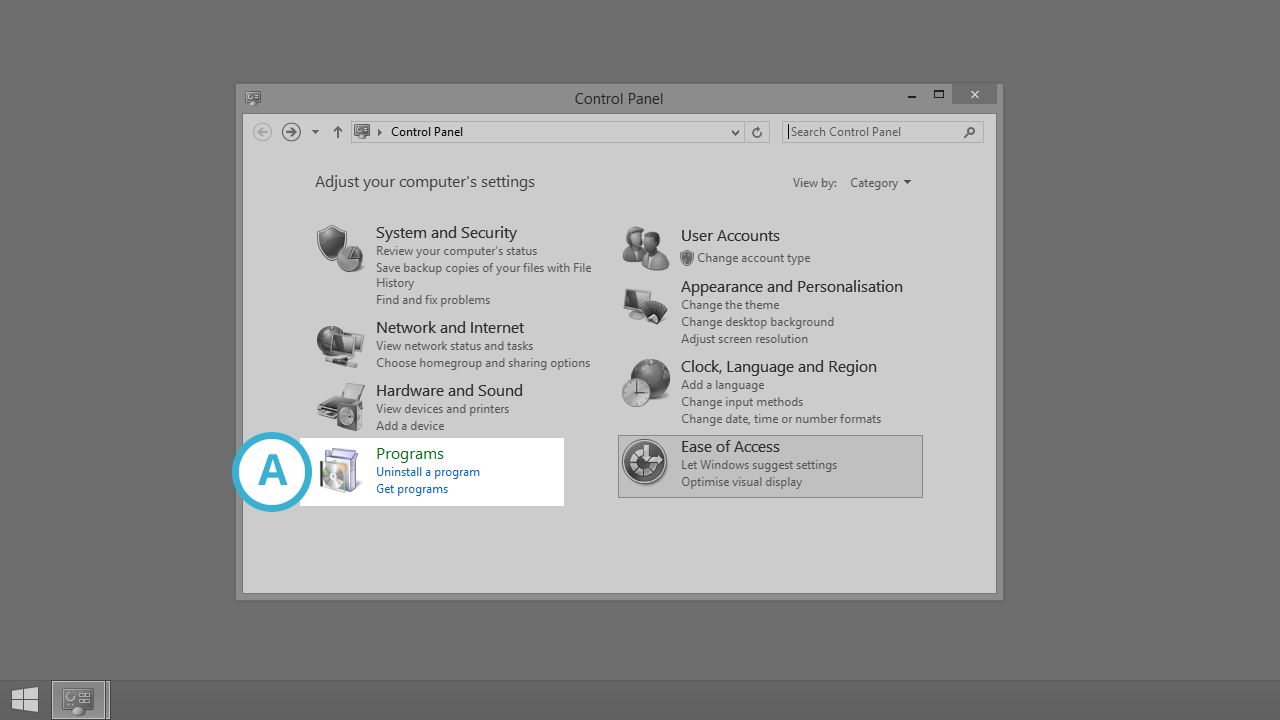
Step 3. Click on ‘programs and features’ (A)
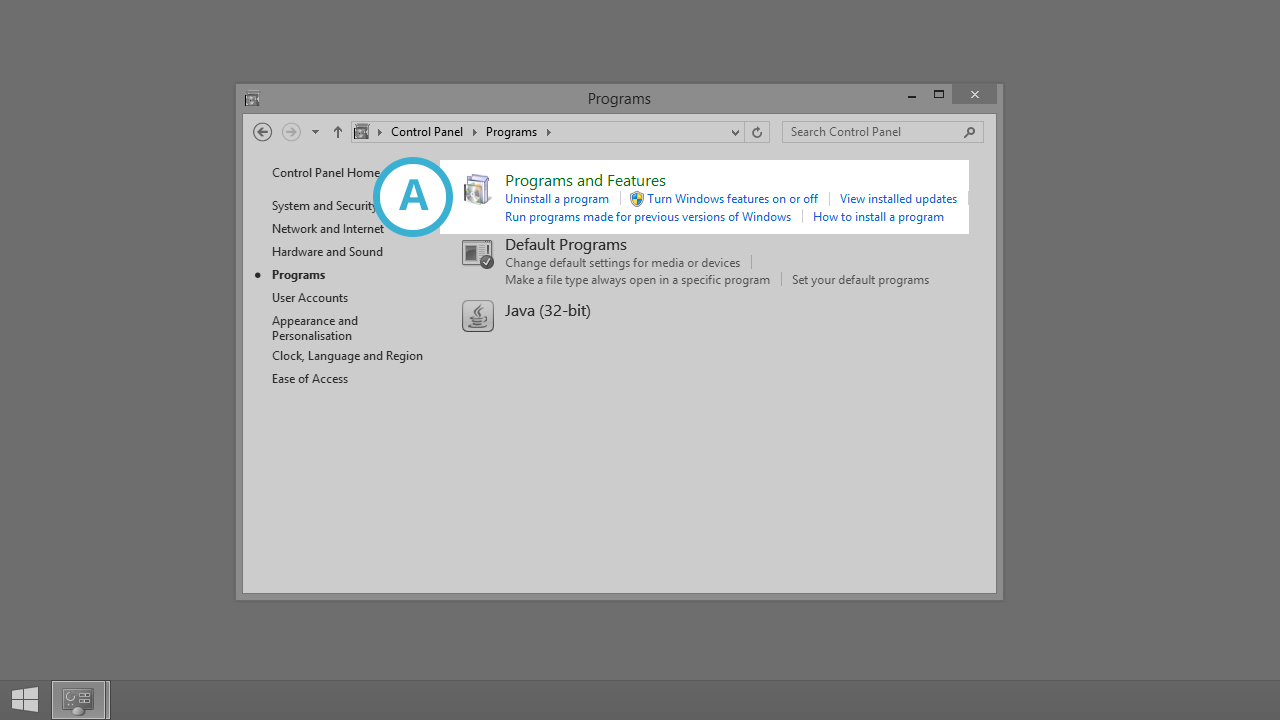
Step 4. Find VideoScribe on the list of programs (A) and click on ‘uninstall’ (B)