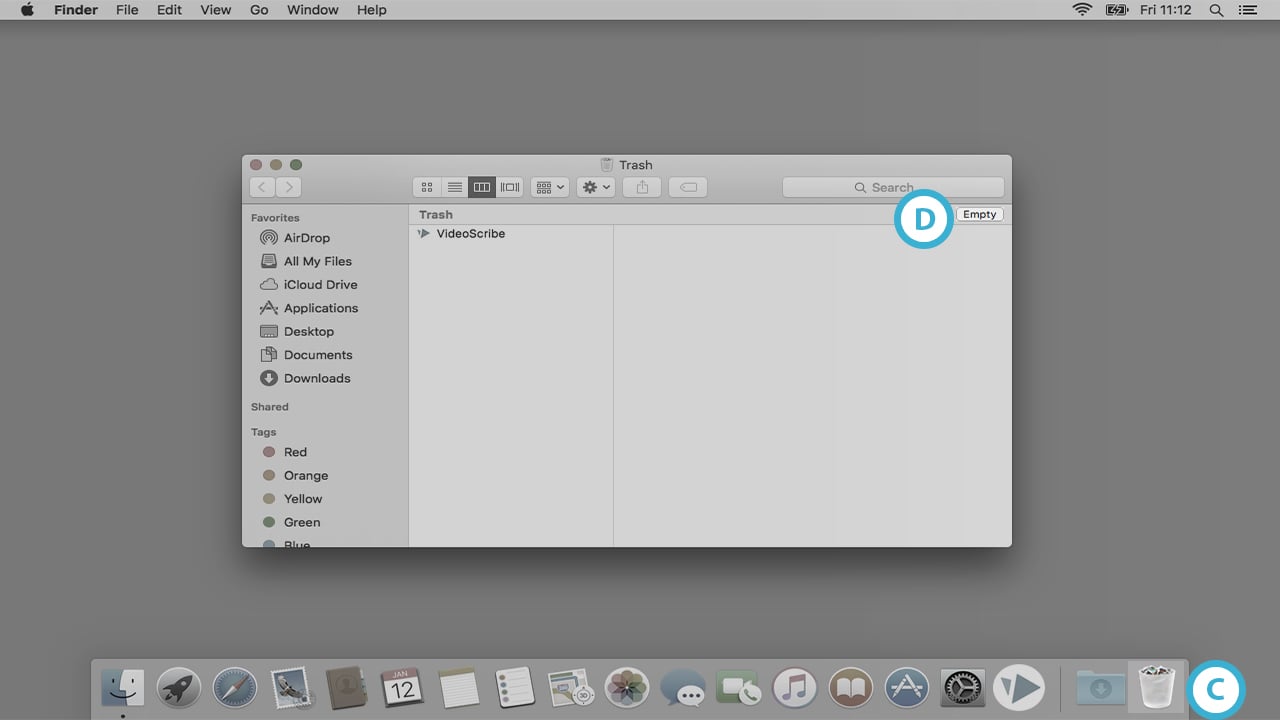This article will take you through how to uninstall VideoScribe from your Mac computer
Uninstalling VideoScribe will not delete any of your locally saved scribes or settings. If you install VideoScribe again (on the same computer) you will be able to access your old scribes.
Before you try uninstalling VideoScribe, you need to make sure that the application is closed.
If you would like to uninstall VideoScribe from a Windows PC see Uninstall VideoScribe – PC.
Step 1. Find the VideoScribe icon in your Applications folder
- The Applications folder (A) can be accessed using Finder.
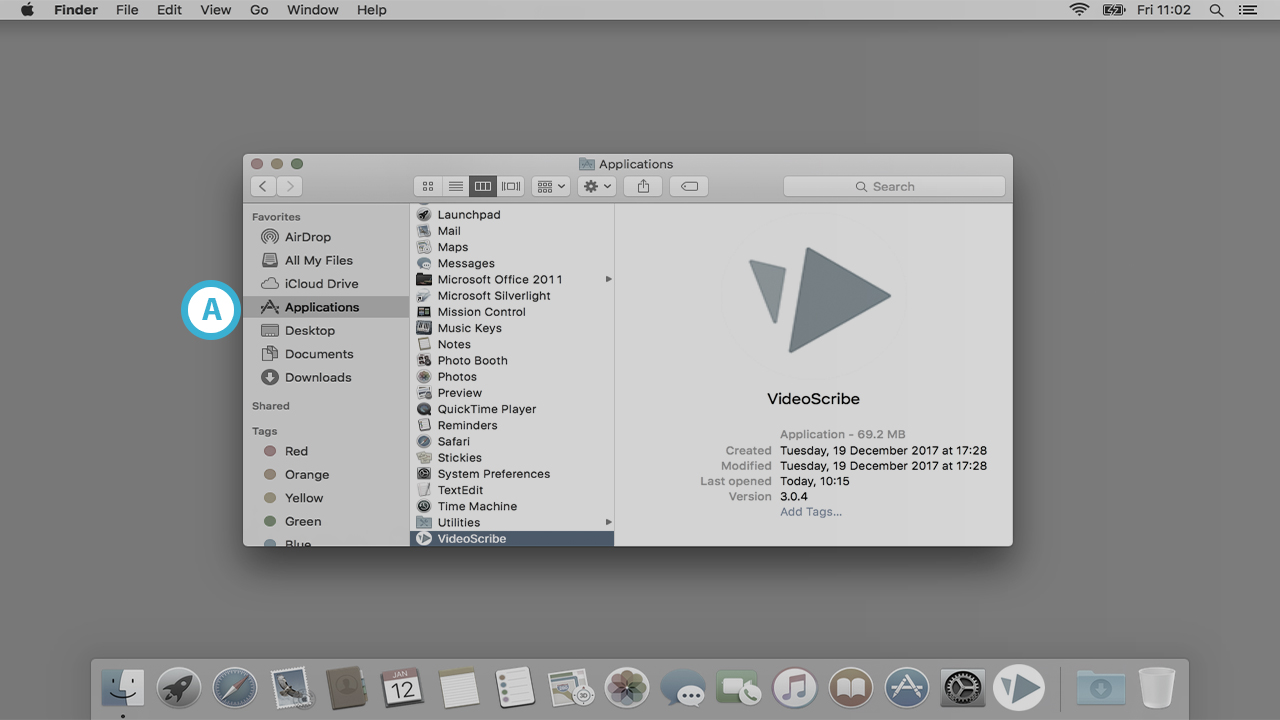
Step 2. Place the VideoScribe application in your trash
- This can be done by dragging the application to the trash can with the mouse or you can ctrl+click on the VideoScribe application and choose ‘Move to Trash’ from the menu (B).
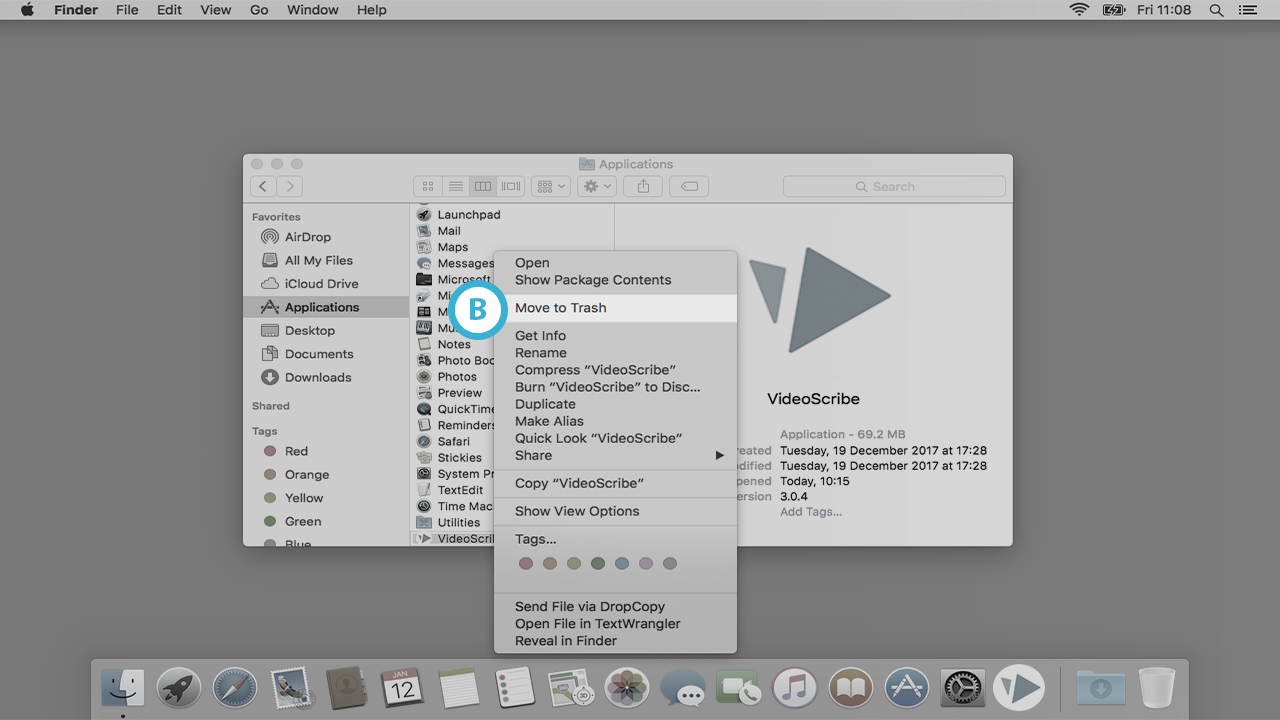
Step 3. Empty your Trash
- Click on the trash can (C) and click on ‘Empty’ (D)