Here's a list of the updates included in the VideoScribe v3.5 release...
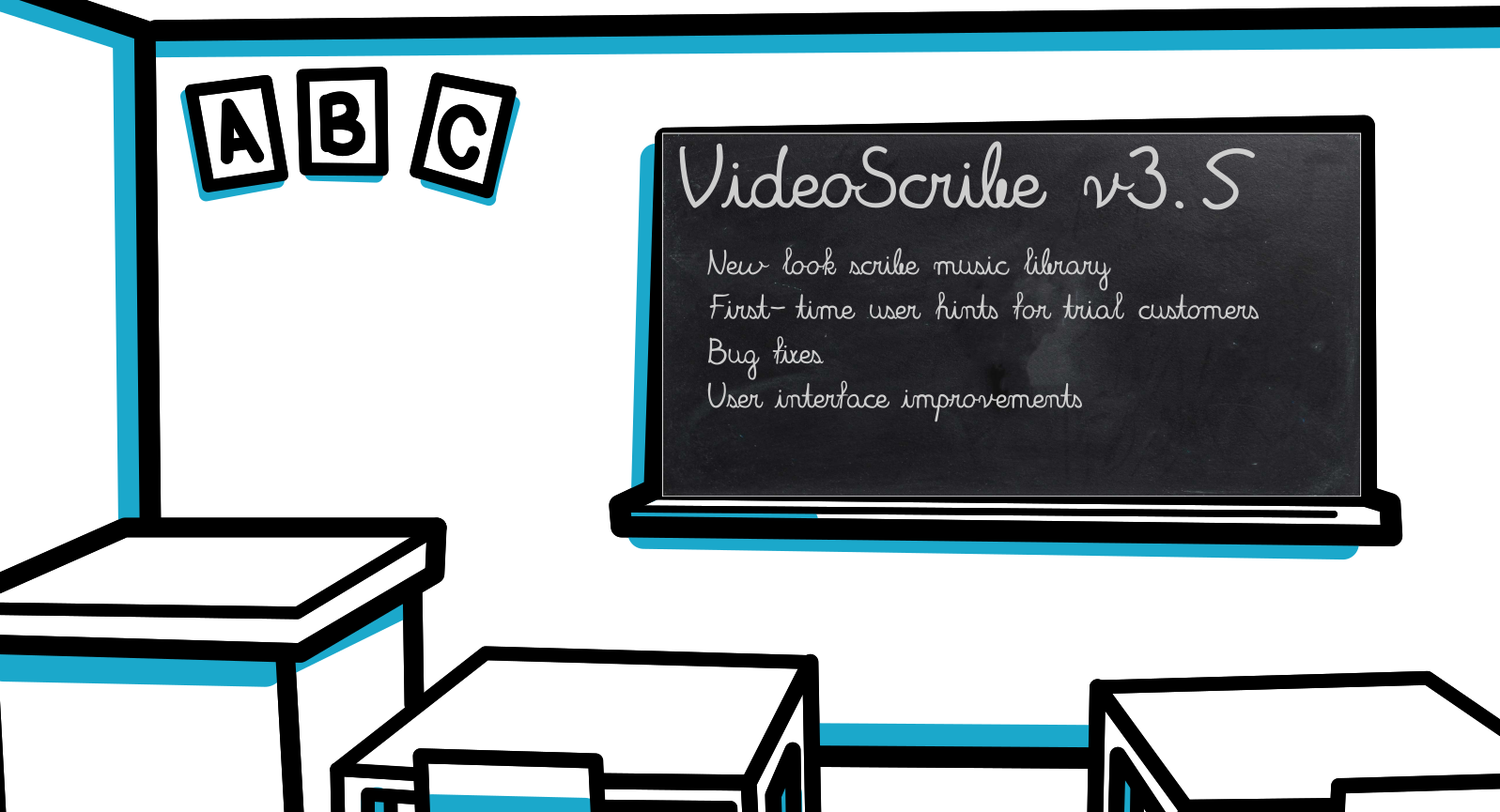
New look scribe music library
We’ve redesigned the layout of the scribe music library and there is now more information available about each track, plus extra filters and sorting options:
-
The genre of each track is now displayed and this is also a filter option
-
A new ‘loop friendly’ icon so you can see if a track starts and ends in a manner that blends together well, again you can filter the tracks by this too.
-
The colour dots used to represent the tempo of the track have been replaced by a more simple ‘Slow’, ‘Medium’ & ‘Fast’ labels. These are still available in the sort-by options.
The add a soundtrack help page has been updated to include details of how to use all the new options.
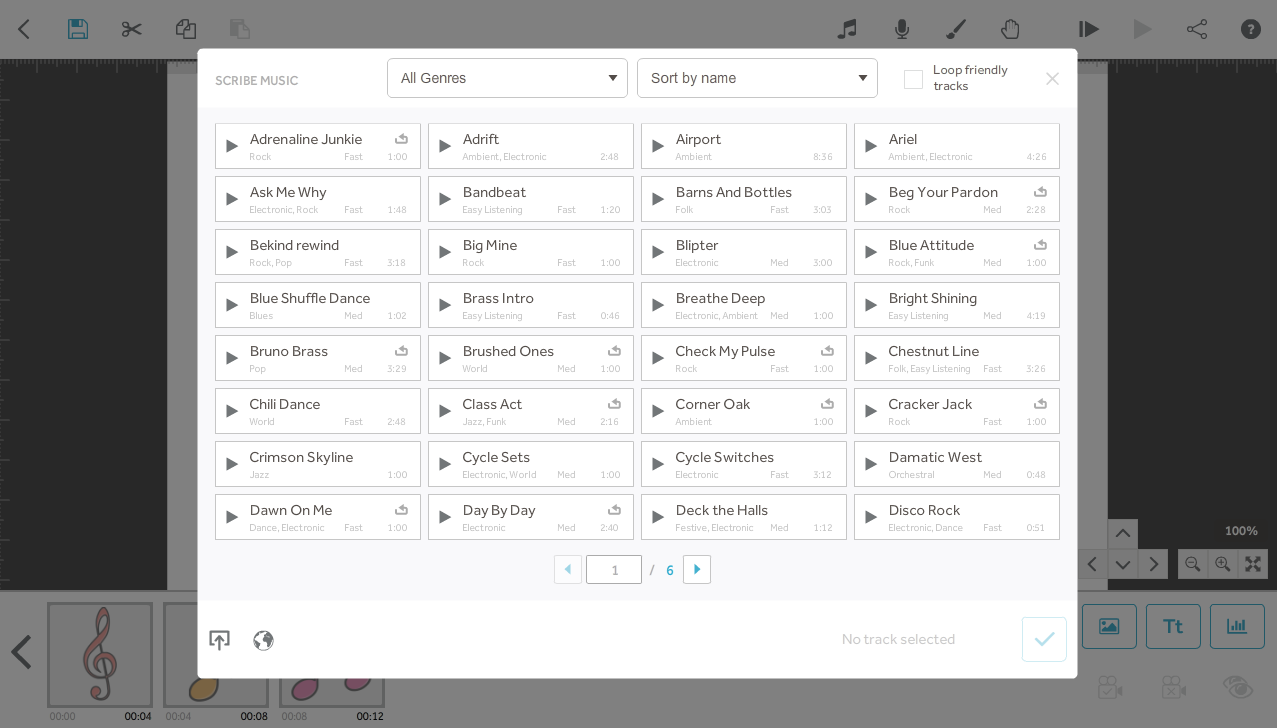
New first-time user hints for trial customers
- Customers starting their free-trial and using VideoScribe for the first time will now be guided through the 4 steps needed to create a new project, add images to the canvas, previewing your work and accessing help and support.
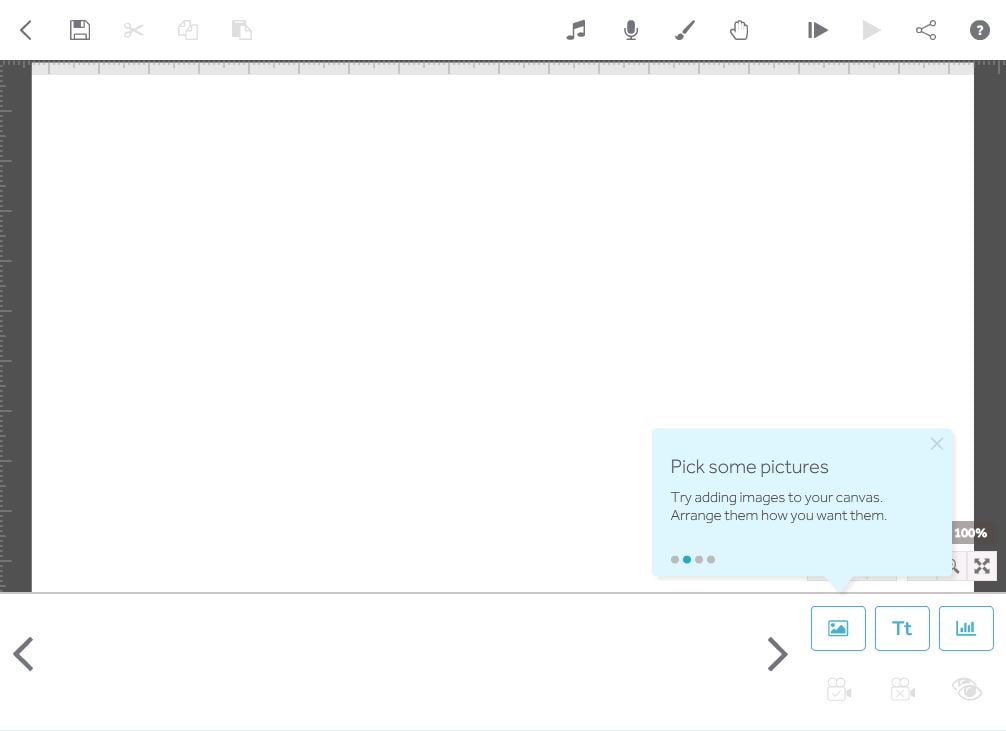
Bug fixes
We’ve also squashed some pesky bugs in v3.5 of VideoScribe, all of the below will not happen after you upgrade:
-
The hand would sometimes remain on the screen after an image was drawn when previewing your project
-
When published to video some text elements would miss a letter in a word when being drawn, it would instead appear once the whole sentence was finished.
-
Text elements moved slightly on the canvas when you changed one of their properties
-
If you cancelled publishing to YouTube or Vimeo the first item on your timeline would become unresponsive.
-
If you cancelled publishing to Vimeo you could not retry without exiting the publishing screen and going back in.
-
Locking an element or setting the camera was not triggering VideoScribe to ask if you want to save your changes if you exited your scribe.
-
Some changes to GIF properties, like rotation and opacity, were not being reflected in the image preview.
-
Cutting part of your text within the text editor would cause the element to be removed when you confirm the changes.
-
The right-click menu was available during playback.
User Interface Improvements
We are constantly looking at ways of improving the User Interfaces in ways to make them more intuitive and more easily understood.
VideoScribe can take an emergency back-up of your work every at regular intervals, so if your computer crashes you can restore most of the work you were doing. We use to call this Auto-Save but have renamed it to better reflect it’s purpose.
You can also still change the frequency of the Emergency Back-up and even turn it off completely from your VideoScribe user preferences.
We’ve packed a lot in and we hope you like the sound of all these improvements! Here’s how you upgrade to the latest version…
If you would like to upgrade to the latest release of VideoScribe, simply download and install it here . For detailed instructions on how to do this, please see the links below.
