VideoScribe Legacy can sometimes become unresponsive for a number of different reasons. Here are some actions you can take to prevent or resolve the problem.
Please note: VideoScribe Legacy is the older version of our software. We continue to support it, but we recommend switching to the latest version to enjoy the best features and performance.
- Make sure you are using the latest version of VideoScribe Legacy
- Check which version you have currently installed
- The version number is displayed in the bottom left corner when you log in - the latest version is 3.14.2
- If your version is lower than 3.14.2, click the download button directly on the Downloading and installing VideoScribe Legacy page
- Check which version you have currently installed
- Check our minimum system requirements for running VideoScribe Legacy on your PC or Mac
- Ensure you do not have high zoom levels
- Extreme zooming takes up a lot of memory. Instead of large zooms, use more of the canvas. We recommend keeping your camera zoom between 25% - 500% range for every element (A)
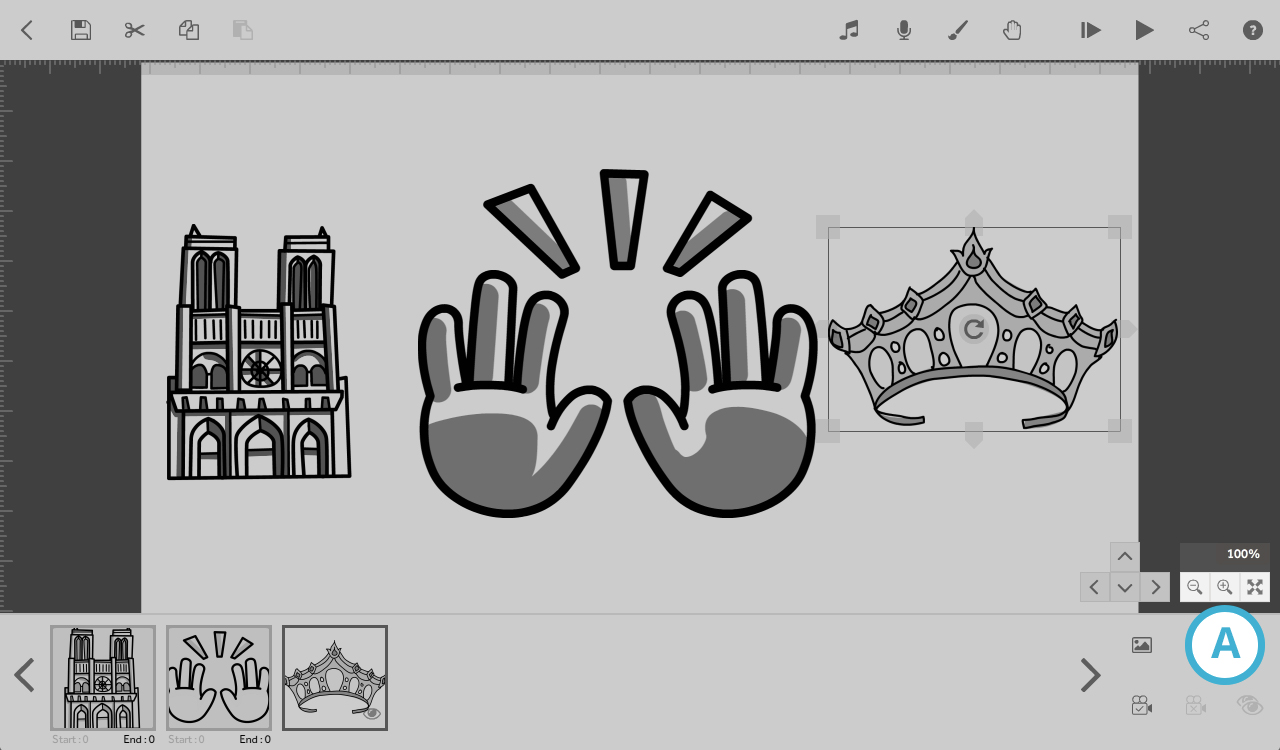
- If your zoom levels are excessively large, a warning symbol will appear (B). You can correct this by following the instructions on our How to fix extreme zoom page
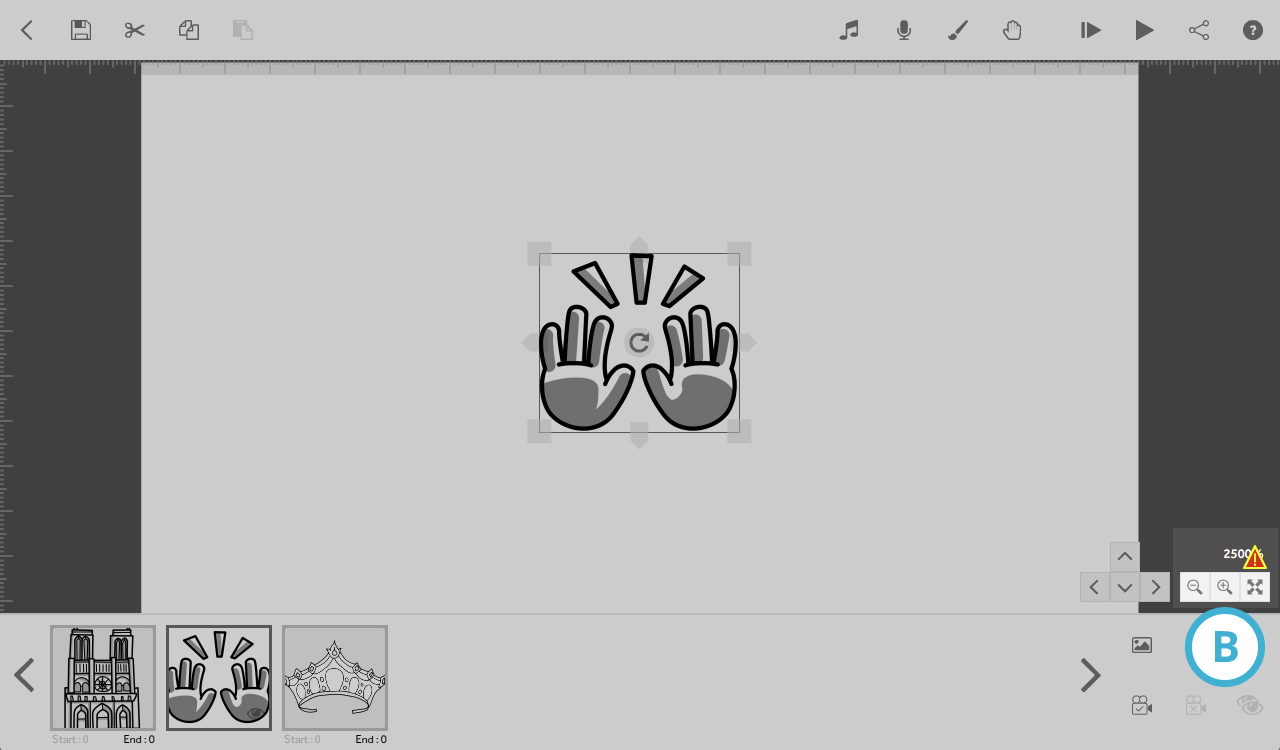
- Extreme zooming takes up a lot of memory. Instead of large zooms, use more of the canvas. We recommend keeping your camera zoom between 25% - 500% range for every element (A)
- Optimize your images
- Images in the VideoScribe library are under 200kb which is a good guide size for your own images. If your images are too large then you may experience out-of-memory problems. For more information on how to optimize your images, see the article Optimize Images.
- Ensure that your scribe isn't too long or complex
- Very large scribes with lots of content will have an effect on the app's performance. We'd generally recommend keeping your projects to 10 minutes or less in length to avoid these issues.
- Ensure that your scribes have finished saving when you exit the canvas
- If you have created a large scribe it will take longer to save. Remember to save locally before publishing (creating a video file).
- If a scribe is crashing, shut down and restart VideoScribe
- Open your scribe again and select the preview button (C)
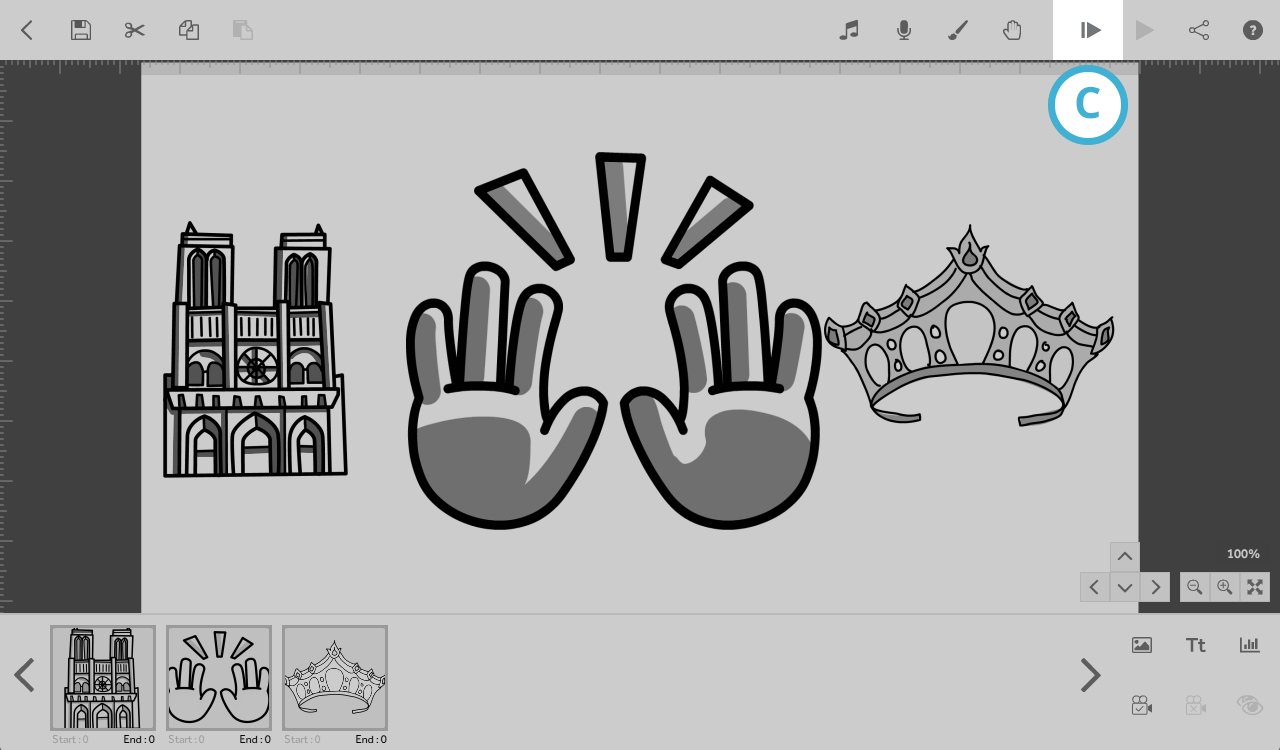
- If your scribe crashes on a certain element repeatedly, try removing the problem element. If the crashing persists, save your project online and ask our Customer Success team for help.
- Open your scribe again and select the preview button (C)
