Check out this article for the best practices when it comes to setting a theme for your project
Setting a design theme for your project will make your video stand out.
Professional videos have a unified look and feel, and that can come down to choosing cohesive images, colors, and designs for your project.
You will want to focus on these components when setting a theme for your project in VideoScribe
- Backgrounds
Backgrounds have a massive visual impact. The default white background is great for classic whiteboard videos. But to create videos in a different style you can use photos, patterns, shapes, images, and colors to make your background stand out.
Learn how to change the background here. - Hands
Choose a hand, no hand, or writing utensil based on your video. Consider your audience and your narrator when making a choice.
Learn how to change the hand here. - Fonts
If you’re including written content, keep in mind your audience, your brand and the message of your story when choosing a font.
Learn more about fonts here. - Images
Consistency is key when choosing an image style. VideoScribe has many image options, from stick figures to stylized figures to icons. Be sure that your image choice works with the above components.
Refer to these articles to learn about Searching the image library and Importing images. - Colors
Make sure the colors in your video support your message. When making a video, focus on emotive, complementary, and contrasting colors.
Learn how to change image colors here. - Layout
There are many layout options, but again, consistency is important. Using set positions for components, such as titles and repeating images makes it much easier for your audience to stay focused on your content without distractions.
Learn how to layout out your scribe here.
Take a look at one of our templates which brings together all these components to provide an engaging theme.
Visit our blog post on How to choose and set a theme for your VideoScribe video for the full details!